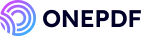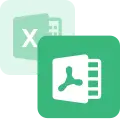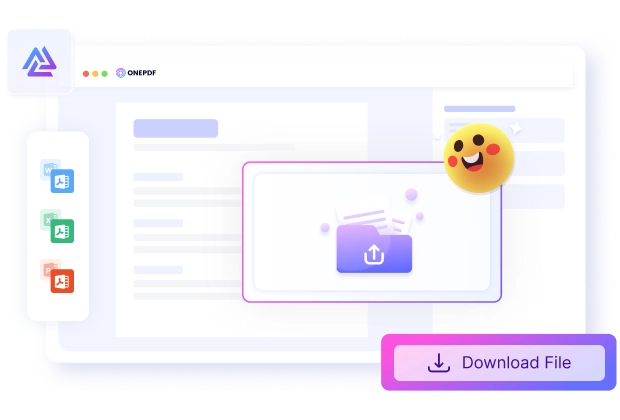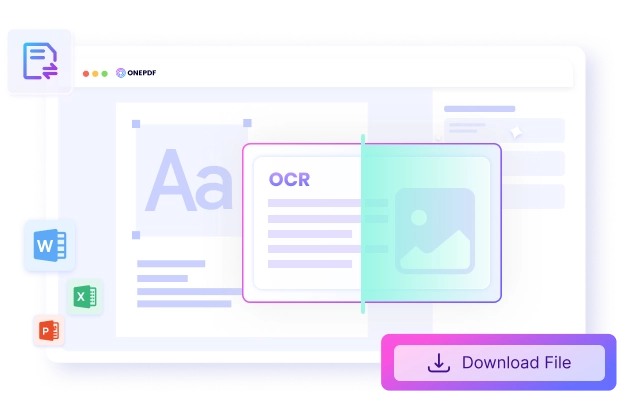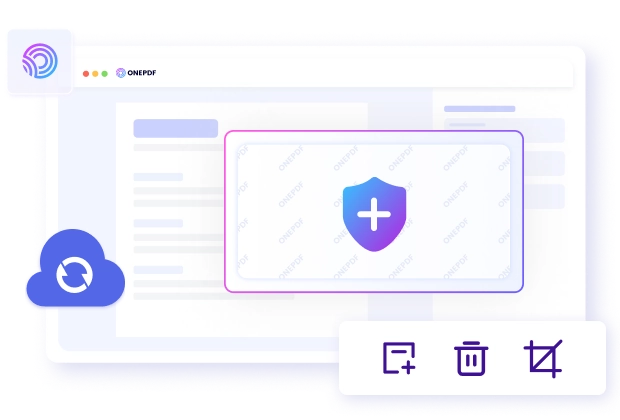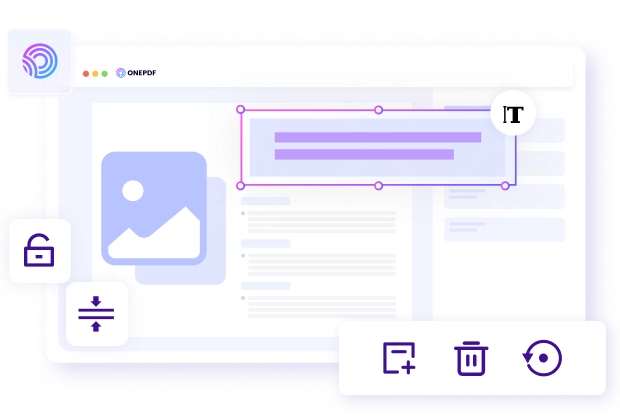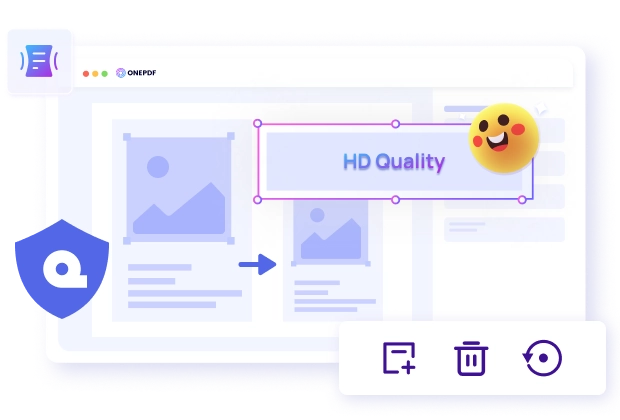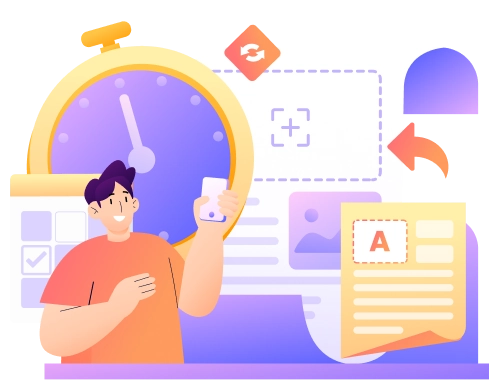More About ONEPDF Online Tools
FAQs
Technical Specifications
Which PDF editor is best?
- There are several PDF editors on the market and choosing the best one might be difficult. However, when poised with selecting among the many options available, these are the major factors you should consider:
- • Ease of use
- • User interface
- • Features
- • Security
- • Customer support
- • Reviews
- • Compatibility
- From these points of view, ONEPDF is a good choice in all aspects. To be more specific, ONEPDF is free to use, and its intuitive interface makes it extremely easy to utilize for everyone. More importantly, ONEPDF protects your privacy by removing your private data after you download the files.
Is ONEPDF secure for handling sensitive documents?
- Unlike some other PDF editors that store customers' data and are not safe to use, ONEPDF deletes users' data after every operation to curb leakages of valuable information with third parties. Our online PDF converter is integrated with 256-byte SSL technology to encrypt and protect all your files. You won't have to worry about privacy or security issues.
How to remove password protection from PDF using ONEPDF?
- ONEPDF has simplified the processes of carrying out various operations, including removing password protection. Doing this gives you full access to your files; with no restrictions in viewing, editing, or sharing.
- Don't let protected PDFs hinder your productivity. Follow these steps to remove password protection from your PDF file using ONEPDF:
- • Open your preferred browser and go to onepdf.tinyfrom.com
- • Click on Tools, then select Unlock PDF.
- • Select the PDF file or drag and drop it in the box.
- • Wait as ONEPDF automatically unlocks the PDF file in seconds.
- • Download the unlocked PDF.
Is there a completely free PDF converter?
- Yes, ONEPDF is a completely free PDF converter. It does not require payment for any plan and all features are available to every user. The only thing needed is a stable internet connection to access the website. You can use ONEPDF from anywhere and on any device; it has no restrictions.
How to convert PDF to Word without losing format?
- Our PDF converter has the capability of changing PDF to Word document without losing its format. Before conversion, the texts, figures, structure, and overall layout of the PDF are clinically analyzed to ensure file integrity.
- • To convert PDF to Word efficiently, follow these steps:
- Open your preferred browser and go to onepdf.tinyfrom.com
- • Click on the PDF to Word tab.
- • Select the PDF you want to change or drag and drop it in the conversion box.
- • Immediately, the PDF begins to process into a Word document.
- • Download the resulting Word document on your device.