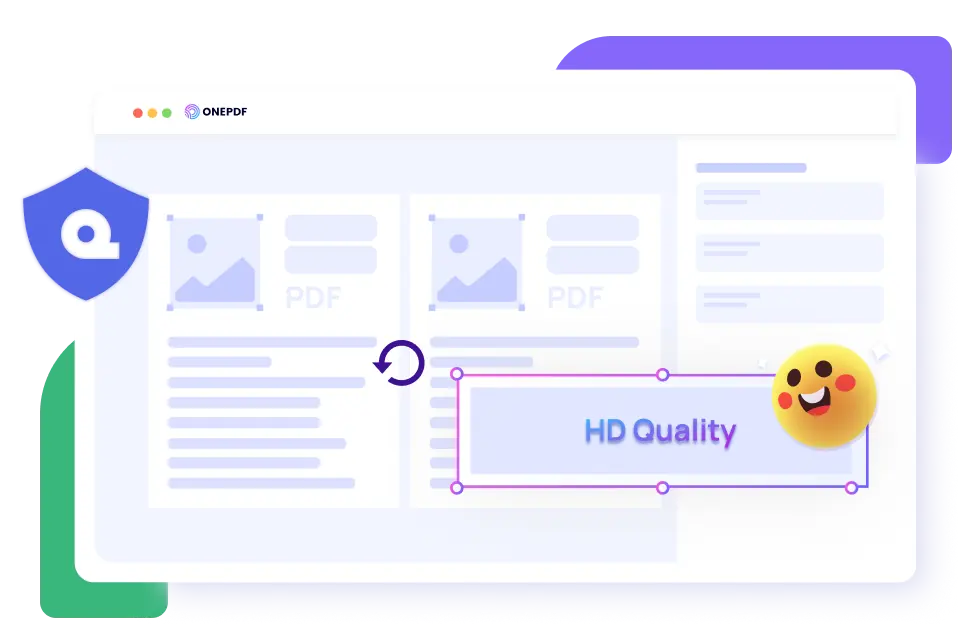
ONEPDF, a pro PDF converter that helps you make PDF easy without costing a penny. All OS is available. Perfect for both individuals and enterprises.
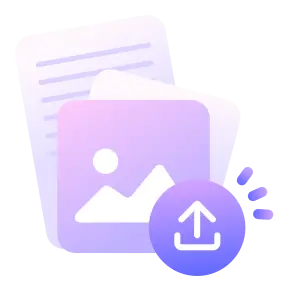
Upload
Select or drag & drop the PDF from your device into the box.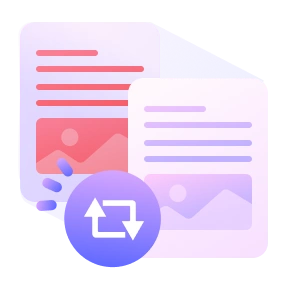
Choose Rotation Angle
Choose the rotation angle whether 90 degrees clockwise or counterclockwise or 180 degrees.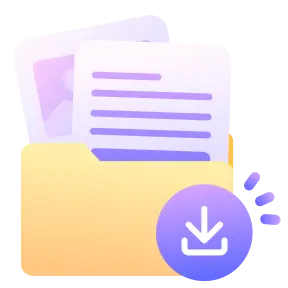
Save
Click on Download for our PDF rotator to save the rotated version on your device.Rather than rotating the pages only when browsing, ONEPDF allows you to rotate PDF pages and save the change in orientation permanently. Once you flip the pages and save your PDF to your device, they won't be undone unless you use the PDF flipper again.
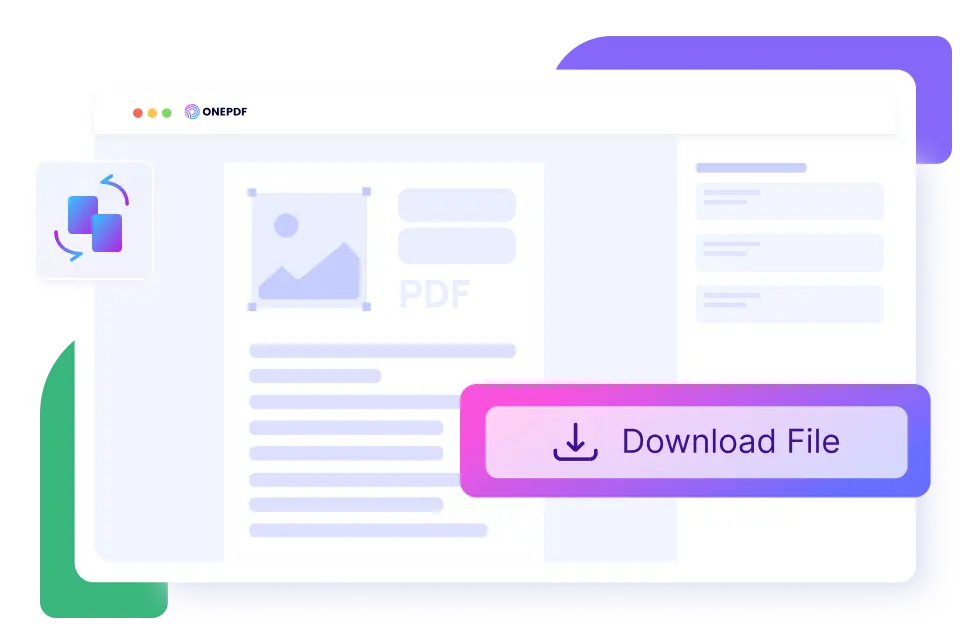
Make your PDF files easier to comprehend by changing their orientation to the one that best suits your needs. There are various rotational angle options available to choose from, whether clockwise or counterclockwise, as well as 90 degrees or 180 degrees.
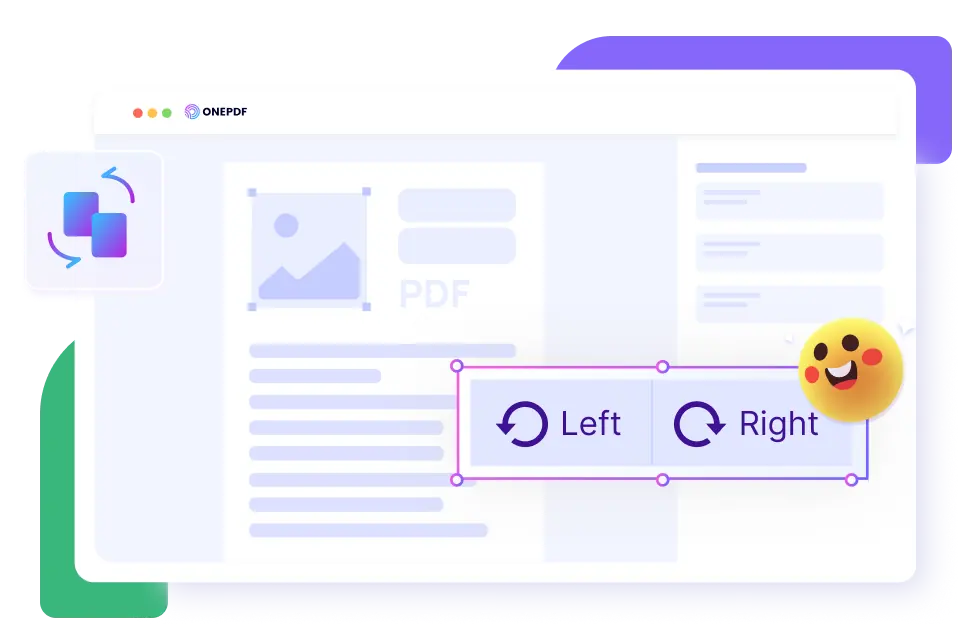
Rotate PDF documents online without losing your file's quality. ONEPDF is designed with Optical Character Recognition (OCR) technology that precisely replicates the quality of your PDF like the original. It efficiently flips your PDF to various sides while retaining its originality.