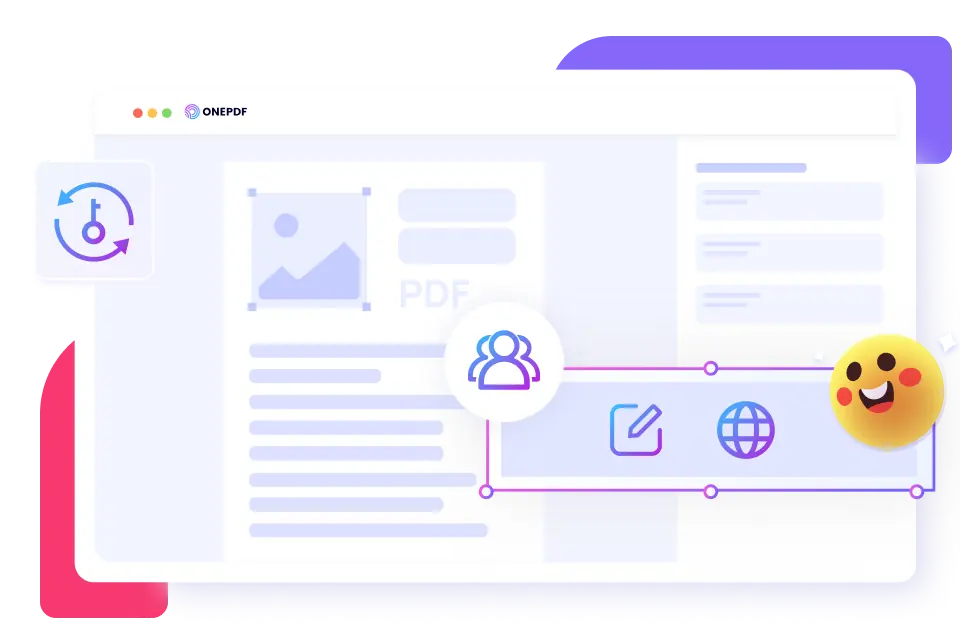
ONEPDF, a pro PDF converter that helps you make PDF easy without costing a penny. All OS is available. Perfect for both individuals and enterprises.
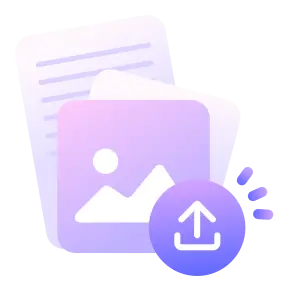
Upload Your PDF
Select your PDF file. Or drag & drop it into the box above.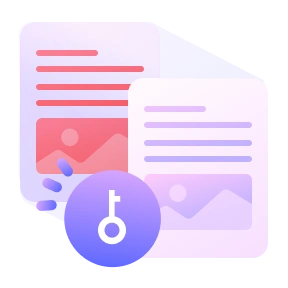
Unlock PDF
Click on Unlock to remove the password security attached to the PDF file.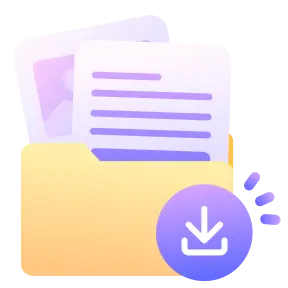
Save
Click on Download for our PDF password remover to save the unlocked PDF file.ONEPDF is a completely free tool that does not include a watermark after password removal. Unlike the free version of other tools that add watermarks to PDFs, we efficiently unlock your PDF files and allow you to edit, share, and print them without any interference.
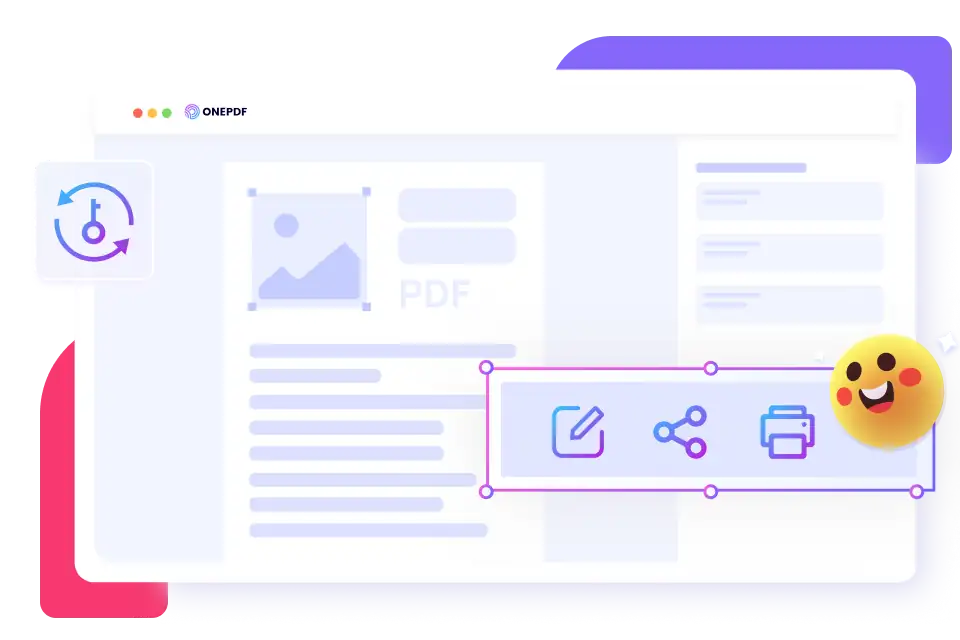
Just in one click, you can remove the PDF password, thereby giving you the freedom to use your PDF as you want. Having easier access to your PDF enables you to save time and complete tasks quickly.
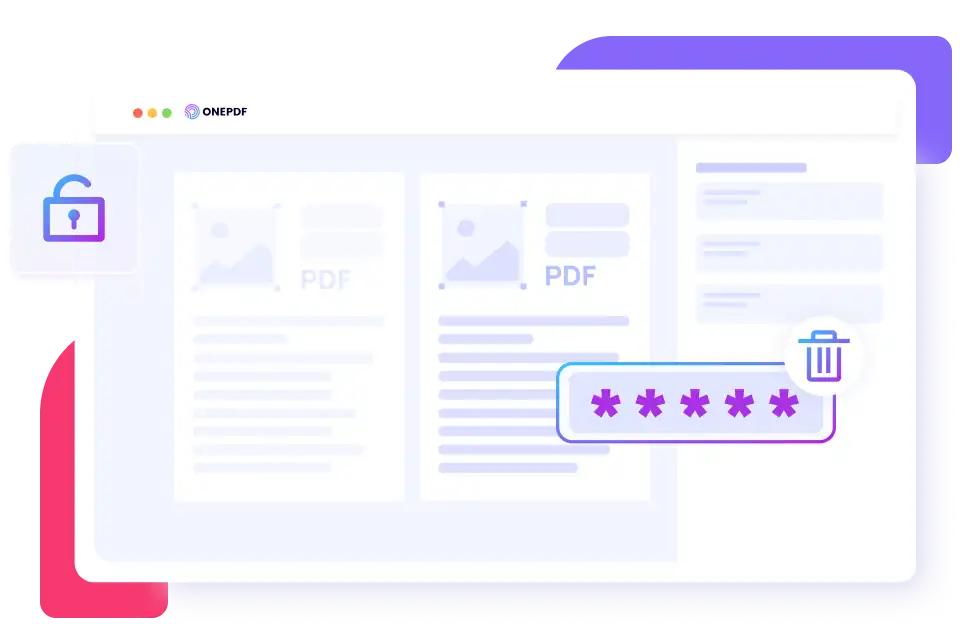
Removing security from PDF allows you to enjoy seamless workflow as there are no more password or encryption restrictions to cause delay. In collaborative environments, team members can share and modify the PDF without facing any barrier.