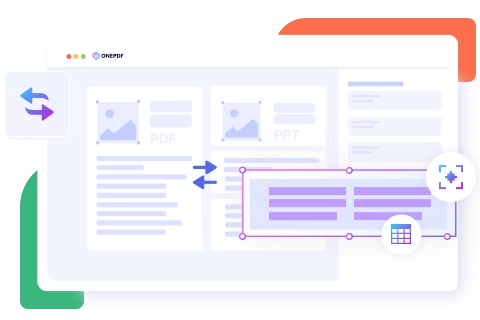
ONEPDF, a pro PDF converter that helps you make PDF easy without costing a penny. All OS is available. Perfect for both individuals and enterprises.
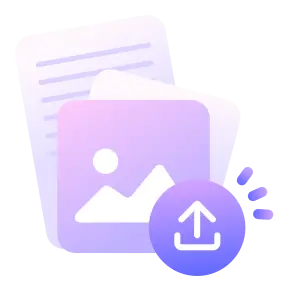
Upload PDF
Select the PDF file you want to convert from your device. Or drag and drop it to upload.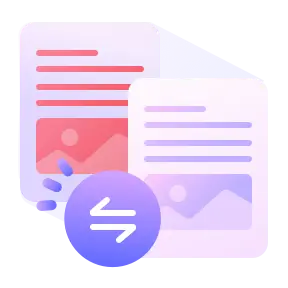
Convert PDF to PPT
This PDF to PowerPoint converter automatically begins the transformation.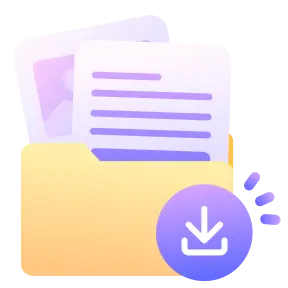
Save
Click "Download" to save your file as a PPT on your device.ONEPDF guarantees the precision of the conversion processes. It changes the PDF presentation to PPT without compromising its quality. The visual effect will remain the same as when it was initially created.
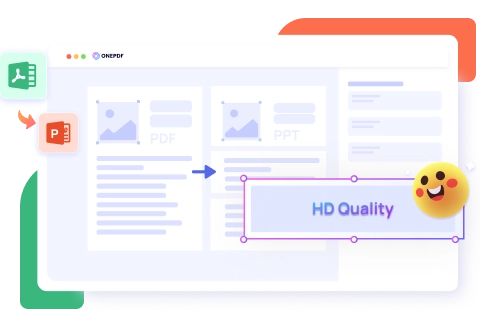
Our PDF to PPTX converter comes with OCR technology that effectively extracts text from PDFs and pastes them in PowerPoint just as they are. It has a 100% accuracy and efficiency rate.
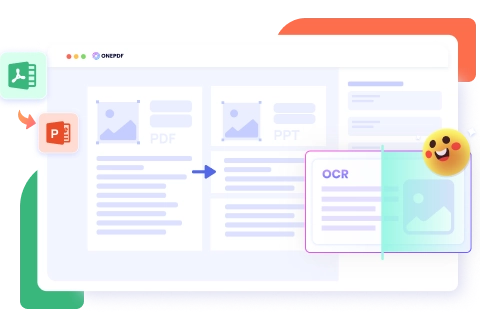
Each page on your PDF will be changed to a new slide in PowerPoint. No element in your PDF will be left out even complex elements like graphs, tables, and images.