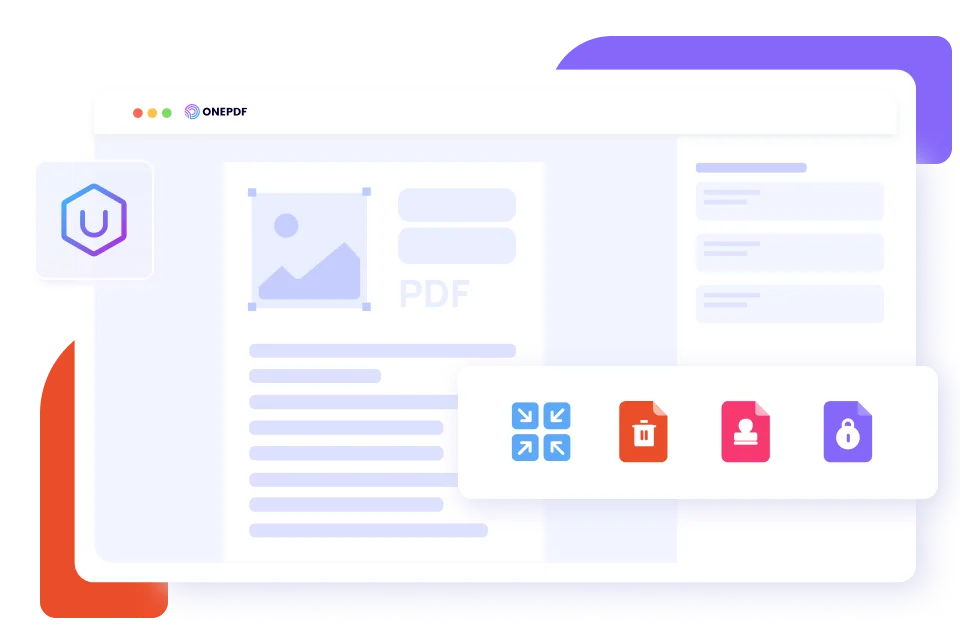
ONEPDF, a pro PDF converter that helps you make PDF easy without costing a penny. All OS is available. Perfect for both individuals and enterprises.
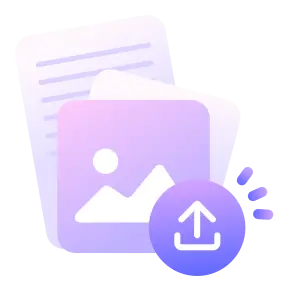
Upload PDF
Select or drag & drop the PDF you want to add numbers to in the box.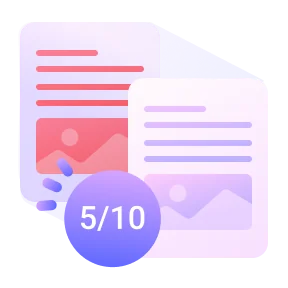
Add Page Numbers
Click on Add Page Numbers to insert numbers in the PDF pages.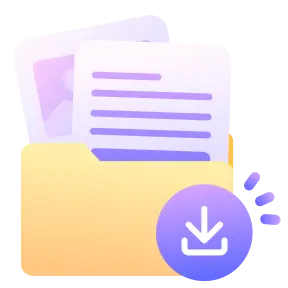
Download PDF
Finish adding page numbers to PDF by clicking on Download to save the new PDF.Insert page numbers in PDF to organize the file and enhance the reading experience. Using ONEPDF to include numbers in PDF pages allows you to easily direct a reader to specific pages of the PDF without typing lengthy notes for description.
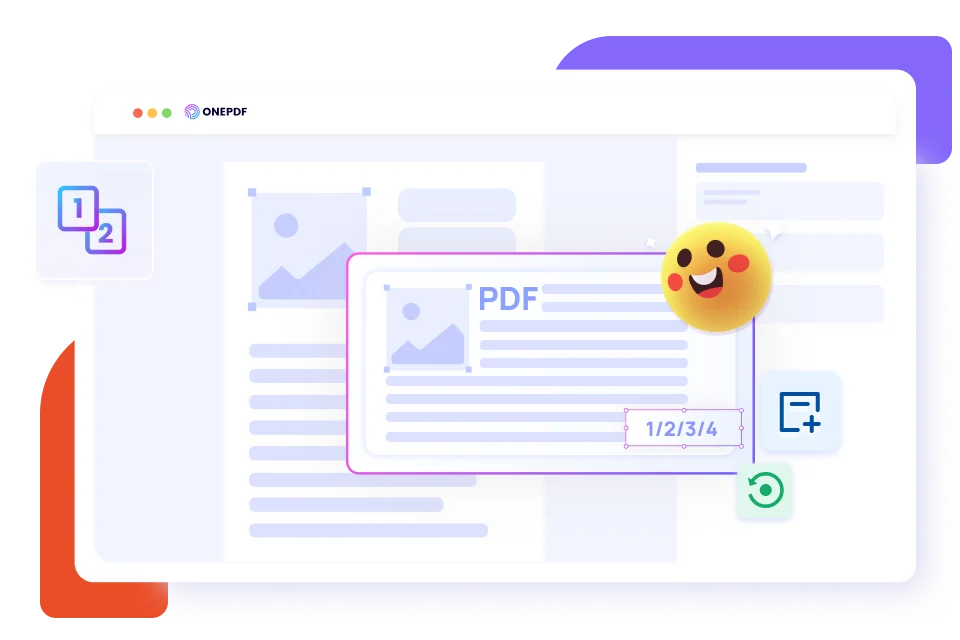
Instead of going through the time-consuming and rigorous process of page numbering a PDF document manually, use ONEPDF to insert numbers to each page at once. Save time and enhance your workflow by automatically adding numbers to PDF pages.
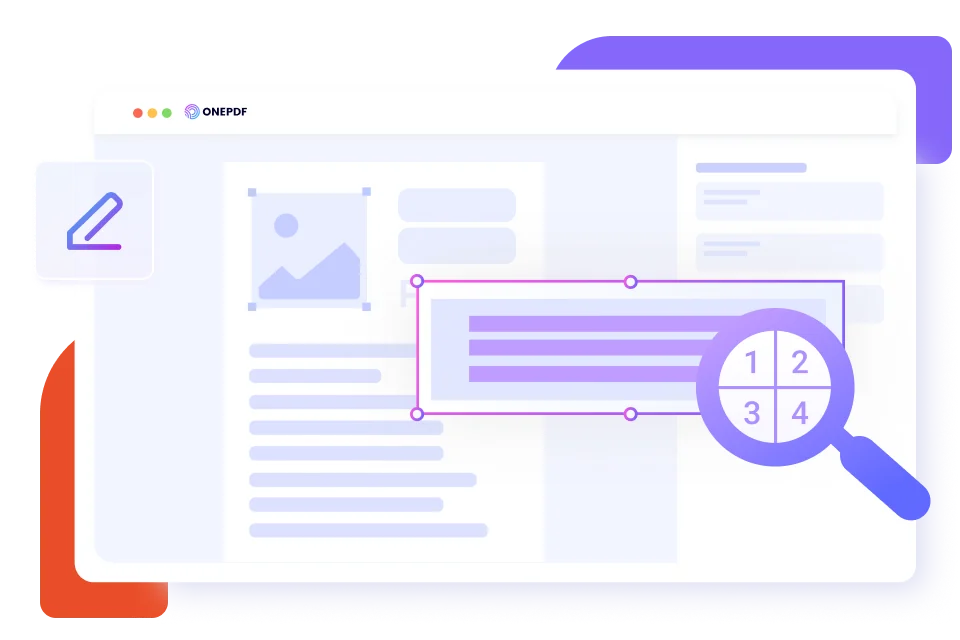
After numbering your PDF pages, you get a wide range of tools at your disposal to further optimize your PDF. You can delete pages, encrypt the PDF, watermark the PDF, compress the PDF, and make the PDF searchable.