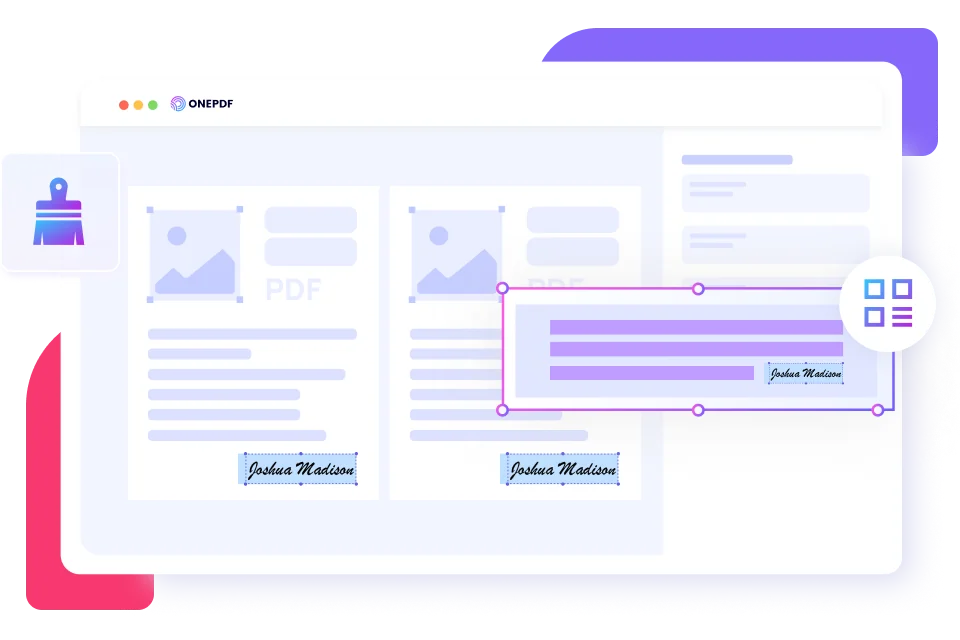
ONEPDF, a pro PDF converter that helps you make PDF easy without costing a penny. All OS is available. Perfect for both individuals and enterprises.
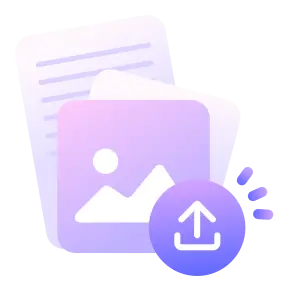
Upload PDF
Select the PDF or drag & drop it in the box above.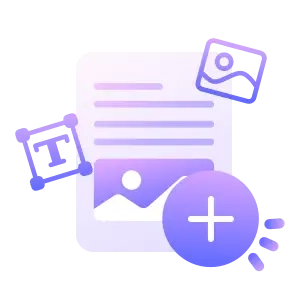
Add Text/Image Watermark
Type the text or add the image you want to use in this watermark PDF tool and adjust its position.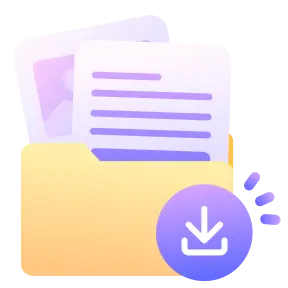
Download PDF
Click on Download to save the watermarked PDF on your device.Add watermark in PDF by simply typing the text or uploading the image/logo you want to use. You can change the position of your text, image, or logo to any part of the PDF without affecting the file's content.
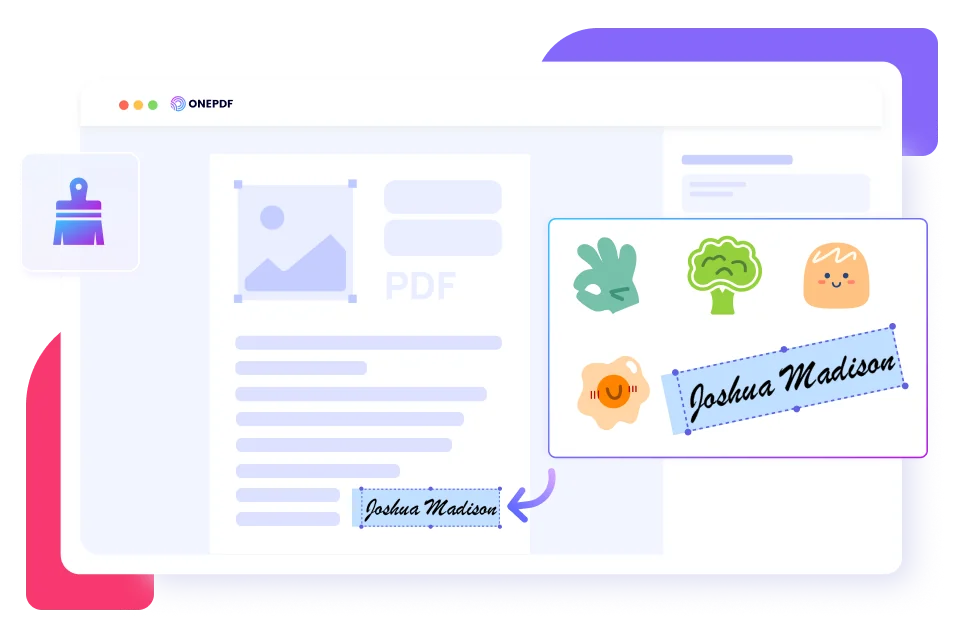
Insert a watermark in PDF to affirm your copyright license and secure your file. ONEPDF allows you to solidify your PDF's authenticity, as well as keep sensitive data safe and prevent document forgery.
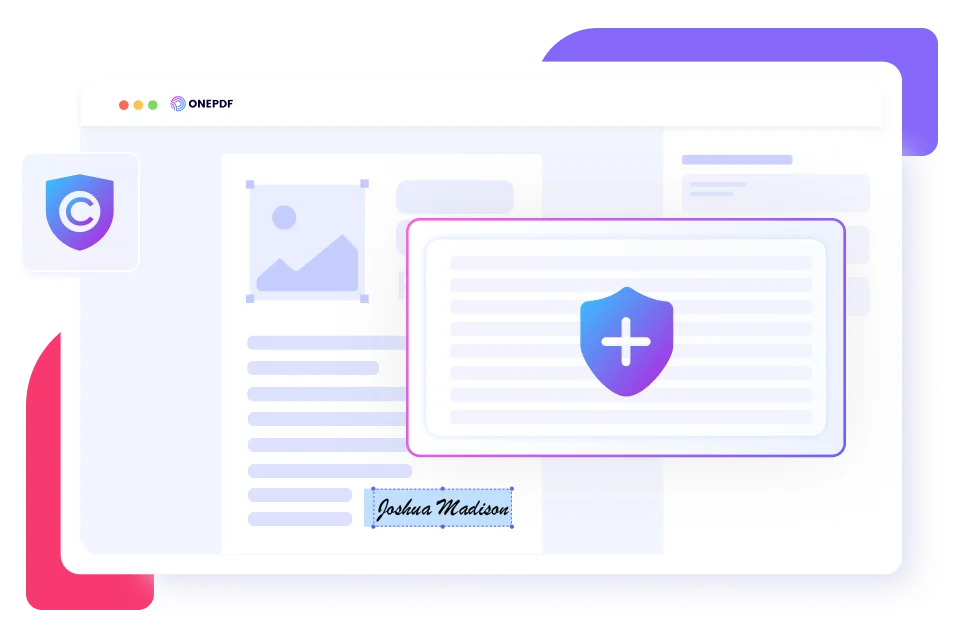
While adding watermark to PDF, ONEPDF does not affect the PDF content and layout. The watermarked PDF will have the same content, layout, and overall structure as the original PDF. You can confirm this in a preview mode before downloading.