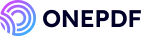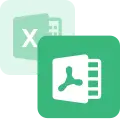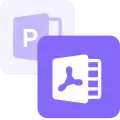PDF is one of the most popular file formats but sometimes it does not fulfill our requirements. We are unable to edit some PDF files and often find it hard to copy-paste text from the document. – The simplest solution is converting the files into Word Docs!
By converting your PDFs to Word format, you can make a PDF searchable and editable, as well as make PDFs compatible with various software.
This is your guide on “how to turn a PDF into a Word doc” for free. Here we have discussed different methods and tools to turn PDFs into Docs on PC, Mac, iPhone, and Android. Let’s get started!
Why Convert PDF to Word Documents
Are you still trying to figure out how a Word document makes your life easier? A Word document offers you with:
✅ Easy Editing: We understand PDFs are great for viewing but difficult to edit. You can quickly change your PDF document by converting it into a Word document.
✅ Text Extraction: Need to copy text from a PDF? Converting it to Word simplifies PDF text extraction, and you can simply copy and paste to get the text you need.
✅ Compatibility Over Devices: Word documents are compatible with various software. You can open and edit your files on almost any device.
How to Change PDF to Word Document Free Online
When you need to convert a PDF to a Word document online, ONEPDF is a fantastic tool to use. It is completely free and an easy-to-use tool accessible to everyone. It allows you to convert your files without needing to install any software.
You can convert your PDFs into JPG, PPT, PNG, Word, Excel format, and vice versa. It allows you to merge, unlock, compress, watermark, or encrypt your files in a flash.
💡 This is a step-by-step guide on “how to convert PDF to Word Doc” using ONEPDF:
Step 1. Visit the website of ONEPDF and go to the PDF to Word Converter section.
Step 2. Now click on the “Select PDF File” button to upload your PDF.
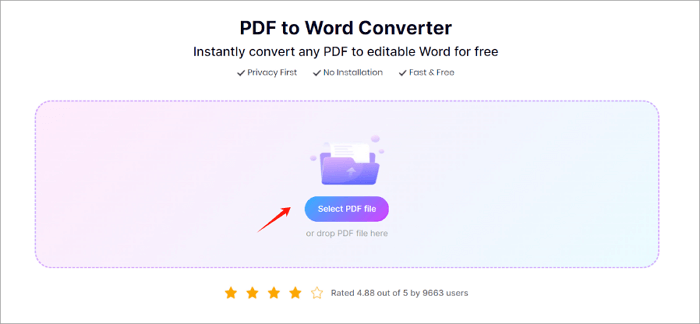
Step 3. Click on the “Convert to Word” button to start the conversion process.
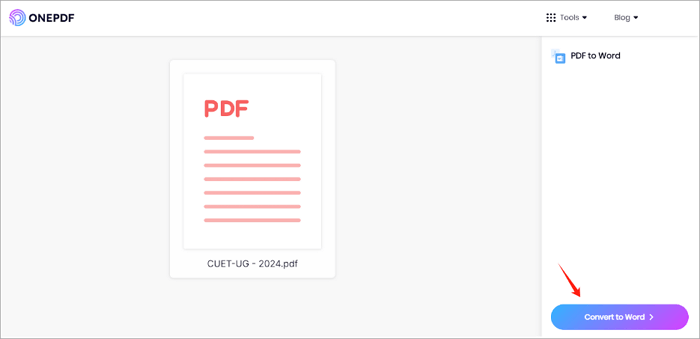
Step 4. Wait for the file to convert into a Word document, it will hardly take a few seconds.
Step 5. Once the conversion is complete, download the Word document to your device.
Why should you choose ONEPDF? With ONEPDF, you get the benefit of maintaining the original formatting of your document.
Whether you need to convert a PDF to a Word doc for editing or sharing, ONEPDF makes the process smooth and straightforward. It is a handy tool for anyone who frequently works with PDFs and Word documents as it can process the files efficiently.
How to Convert PDF to Word Doc on a PC
If you are looking for software to convert PDF to Doc on your PC, UniPDF is a reliable option. Here you can turn your three PDFs into Word, image, text, and HTML per day. It is user-friendly and ensures that the formatting of your document remains intact.
With uniPDF Pro, you can convert unlimited PDF files daily with batch mode. With its Pro version, you can also enjoy automatic support and priority support tools.
💡 Follow these steps to convert PDF document to Word using UniPDF:
Step 1. First of all, install the software on your PC.
Step 2. Now, open the UniPDF software.
Step 3. Click the Add button and select the PDF file you want to convert.
Step 4. It is to be noted that, by default, UniPDF converts to .rtf format. To convert to .doc, go to the Settings tab and select Word (.doc) under the output format.
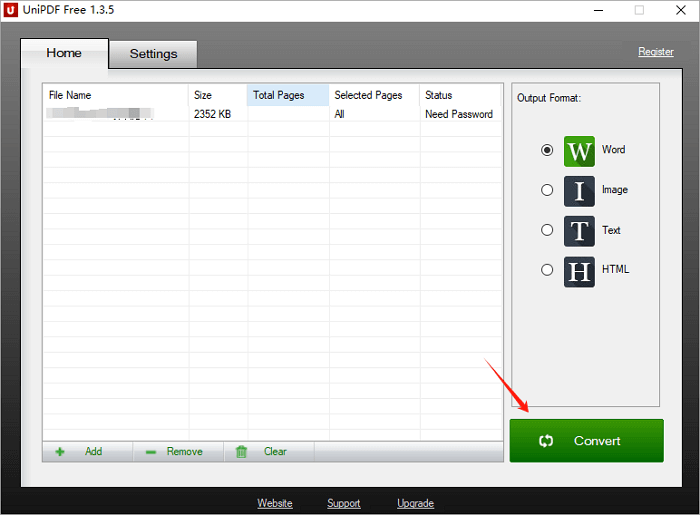
Step 5. Next, click the Convert button to begin the process.
Step 6. Once the conversion is complete, save the converted Word document to your desired location.
UniPDF makes the process of converting PDFs to Word docs seamless with the 20 UI languages. You can effectively edit, manage, and print any specific page of your PDF by converting it into a Word document offline. It is a valuable tool for handling your PDF conversions at work, school, or personal use.
How to Convert PDF Document to Word on Mac
If you are a Mac user, trust WPS Office with your PDFs. It offers a comprehensive suite of tools to convert PDF documents to Word. It provides tools to merge, edit, compress, annotate, and add shapes to your PDFs with MS Office compatibility.
💡 Here is how to turn a PDF into a Word doc using WPS Office:
Step 1. Visit the WPS Office website and download the Mac version. Install it on your device.
Step 2. Now, launch the application.
Step 3. Click on PDF to Word in the home interface, then upload the PDF file you want to convert.
Step 4. After your PDF file is uploaded, click on the Convert button.
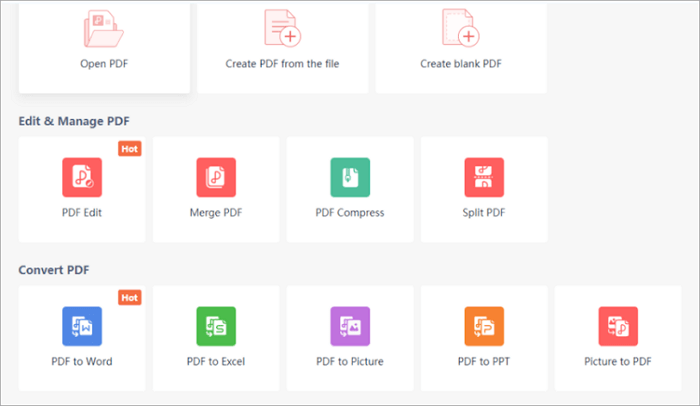
Step 5. Once the conversion is complete, you can save the newly created Word document to your desired location.
Its user-friendly interface makes it a good choice for Mac users who wish to turn a PDF into a Word doc. You can leverage its PDF chat tool to instruct the bot to make any edits or create a summary of your content.
How to Save PDF as Word on iPhone for Free
Using Google Docs on your iPhone is the easiest way for the conversion of PDF files to Word files. Google Docs offers robust functionality for editing, managing, and converting documents directly from your mobile device.
💡 Follow these steps on “how to change PDF to Word” using Google Docs:
Step 1. Make sure you have both apps Google Drive and Google Docs installed on your iPhone. You can download them from the App Store.
Step 2. Open Google Drive, tap the + button and select the “Upload” option. Choose the PDF file you want to convert from your files.
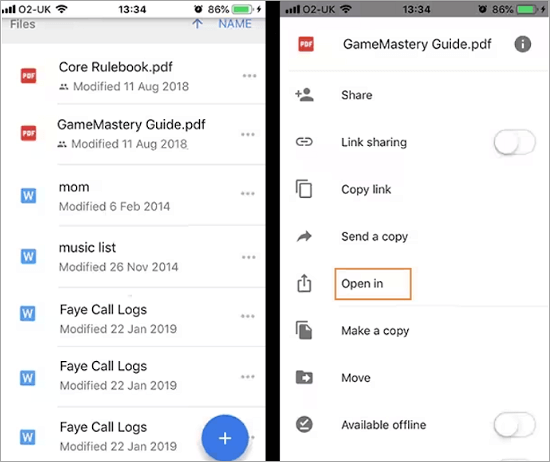
Step 3. Once uploaded, tap on the three-dot menu, and select “Open in” > “Google Docs.”
Step 4. Google Docs will automatically convert the PDF to a Google Docs format. To save PDF as Word, tap the three-dot menu, choose “Share & export,” and select the “Save as and Word (.docx)” option.
There is no doubt regarding Google’s excellent services and advanced features. Google Docs has cloud-based tools so that users do not need to worry about losing their files. You can access your files on any device and at any time.
How to Turn a PDF into a Word Document on Android
Do you want software to turn a PDF into a Word doc for your Android device?- We suggest OfficeSuite!
OfficeSuite is a versatile app that allows you to convert PDFs to Word documents, ePubs, and spreadsheets. It has the premium feature of including document editing, viewing, and conversion that needs the internet. You can access a few of its basic features offline.
💡 Here’s how to convert a PDF to Word using OfficeSuite:
Step 1. Head to the Google Play Store and download the OfficeSuite application.
Step 2. Launch OfficeSuite and open the PDF file you want to convert. You can do this by navigating through your device storage or by opening the PDF directly from the app.
Step 3. Once the PDF is open, tap the “Export” icon and select the “Convert to Word format” option.
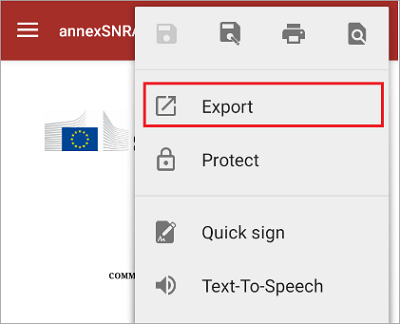
Step 4. Now click “Ok.”
OfficeSuite is a paid application that is highly useful for businesses to handle a large sum of PDFs, Docs, Sheets, Slides, or emails.
Conclusion
Converting a PDF into a Word document makes it easy for you to edit and extract text from files. Whether you are using online tools like ONEPDF, software on your PC like UniPDF, WPS Office on a Mac, Google Docs on an iPhone, or OfficeSuite on Android, there is something available for every need.
Which tool is the best for you? The answer depends upon your needs. Consider factors like ease of use, the accuracy of formatting, and whether the tool supports batch conversions while choosing a PDF to Word converting tool.
FAQs About Conversion of PDF File to Word File
Do you still have questions regarding file conversions? Here are answers to some frequently asked questions to help you out.
How do you turn a PDF into a Word document without Adobe?
You do not require Adobe to convert a PDF into a Word document. Several free tools can do this for you.
For instance, ONEPDF is an excellent online converter that lets you convert PDFs to Word documents. Simply follow this three-step process:
- First of all, upload your PDF to ONEPDF.
- Now, choose the output format as Word and click convert.
- After the conversion is done, download your Word file.
Other options include using Google Docs, which allows you to upload a PDF and save it as a Word document, or software like UniPDF for offline conversion on a PC.
How do I convert a PDF to a Word document without losing formatting?
It is important to maintain formatting during conversion and make sure the structure is not messed up when you are done. To convert a PDF to a Word document without losing formatting, use high-quality tools like ONEPDF. It ensures that the layout and formatting remain intact during file conversions.
Google Docs is another good option. It generally retains the formatting well. Upload your PDF to Google Docs, open it with Google Docs, and then download it as a Word document.
Software like WPS Office and OfficeSuite are also used to maintain the formatting during conversion.