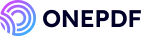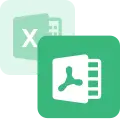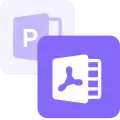Turning an email into a PDF makes saving, sharing, and referring with colleagues easy. Sometimes, when the document is confidential, the user can even protect the PDF file with a password.
Savings an email as a PDF also allows offline access.
Any printable email can be saved as a PDF, and this article will explain how to save email as pdf in Gmail, Outlook, and Yahoo Mail respectively. Once the email is saved in PDF format, the text and graphics will look like a printed document while retaining the original settings.
Why Saving Emails as PDF?
Let us see the benefits of saving emails as PDFs before studying how to save an email as a PDF file.
- 🔗Offline Access: When traveling or in an area without a good internet connection, an email saved as a PDF is still accessible.
- 📝Original Format Preserved: The original font and layout are preserved when an email is saved as a PDF. It will look the same when shared or opened on a different device.
- 📑Easy to Share: PDF is universally supported across many platforms, and users can access emails converted to PDF through a variety of devices, even while traveling.
- 🗂️Record keeping is easier: Emails saved as PDF documents and organized into folders and digital archives make referencing easy in businesses and legal work.
- 🔐Security: Emails in PDF format can be secured with a password to avoid unauthorized access.
How to Save a Gmail Email as a PDF?
Wondering how to save Gmail in pdf? Savings a Gmail as a PDF is easy and can be done directly from your browser on a computer, iPhone, or Android. Here is how to save a Gmail email as a pdf.
- Log into Gmail and open the email you wish to save as PDF.
- Click on the three-dot menu on the top right-hand side of the screen and select Print from the drop-down menu.
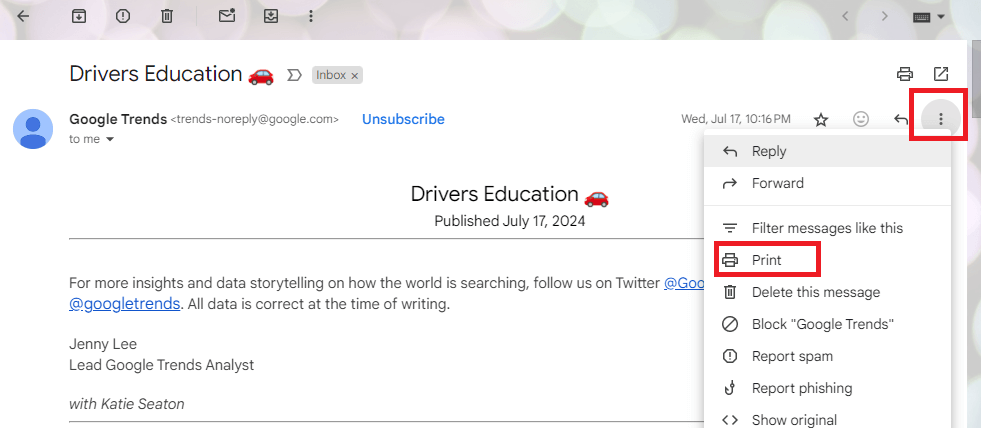
- A new window will open with print settings. Select Save as PDF from the destination. Clicking more settings will allow you to change paper size, margins, scale, etc.
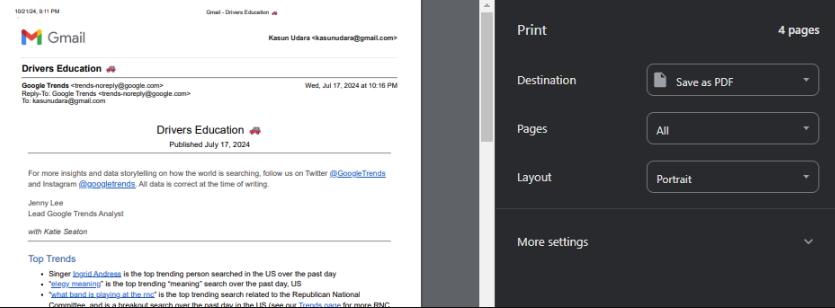
- Click Save. The system will ask you to select a folder to save the email.
✨Tips
- This method saves the visible content of the email. If there are attachments, you need to download them separately.
- Only one email can be saved as a PDF using this method.
- Security considerations are to be taken into account when saving sensitive documents on a shared device.
How to Save an Outlook Email as PDF?
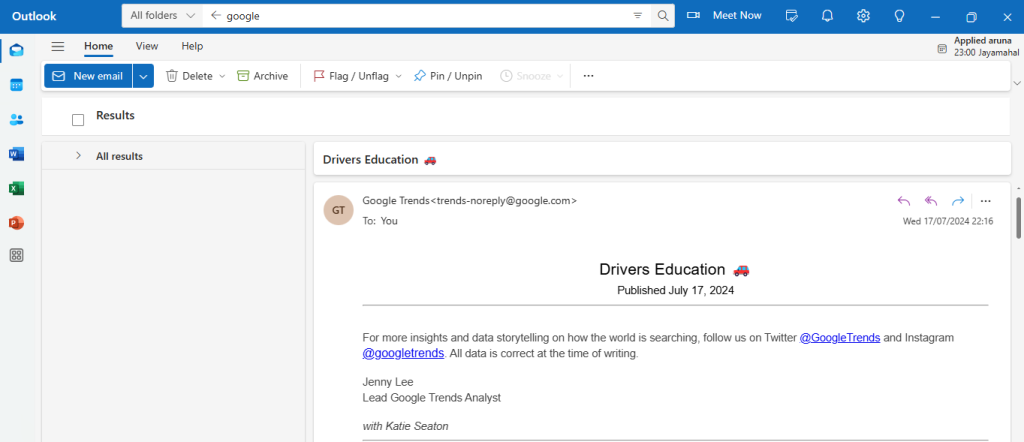
Like Gmail, saving an Outlook email as a PDF is a smart way to keep a copy of important messages or collaborate with your team. When emails are saved as PDFs in the Outlook Desktop app, users have more control over formatting. Also, Outlook mail attachments are shown in the PDF email body as icons, though not embedded.
In both the Outlook online and the desktop app, It’s easy to save and download an email as a PDF file. Let us see how to save Outlook email as pdf.
- Log in to your Outlook account and open the email you want to save.
- Select the Print option from the top menu bar of the Outlook menu.
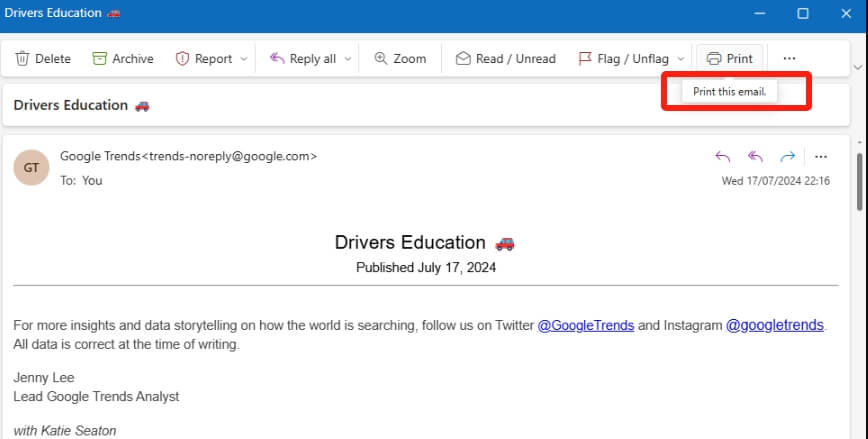
- A new dialogue box will open with print settings. Select Save as PDF or Microsoft Print to PDF in the printer cage.
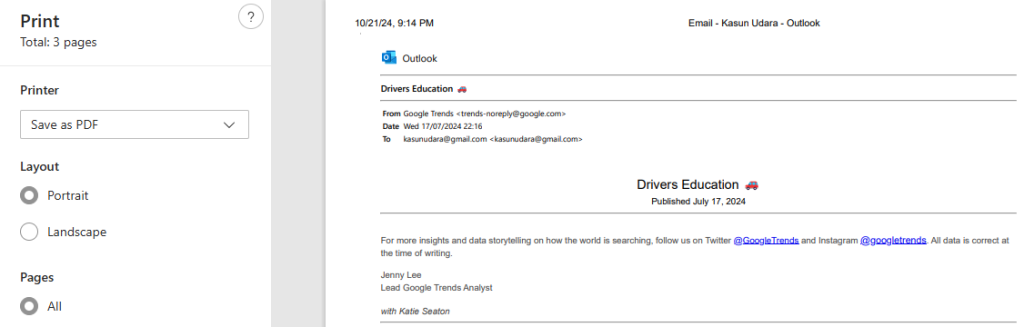
- Click Save. Select the destination folder in the next pop-up menu box. Your PDF will be saved on the computer.
✨Tips
- Similar to Gmail, attachments are not automatically downloaded and converted to PDF. You need to save the attachments separately.
- In addition to emails, Outlook lets you save meeting invites and calendar events in PDF format.
How to Save a Yahoo Email as a PDF?
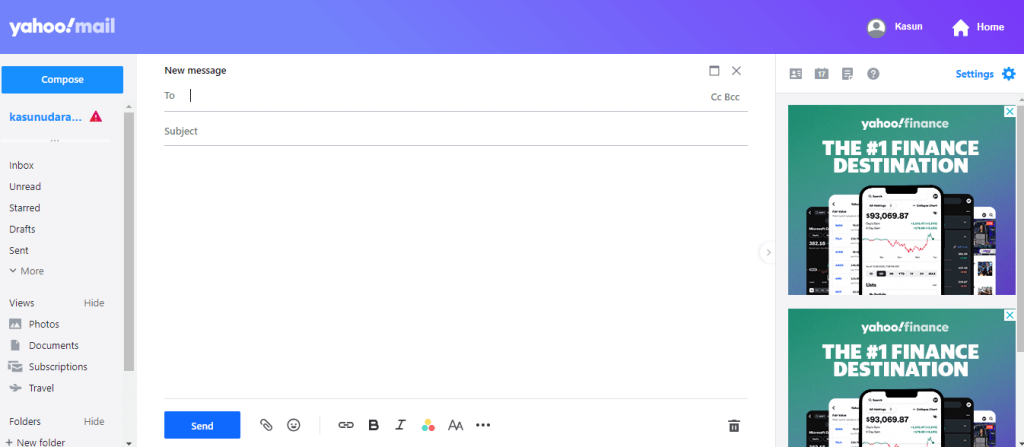
Saving Yahoo mail as a PDF helps users to preserve important mails for future use. In PDF format, email content is retained exactly as it is, regardless of the device used to view the file. Let us see how to save an email as a pdf in Yahoo.
- Log into your Yahoo account and open the mail you want to save as PDF.
- In the toolbar, click the three horizontal dots. A new drop-down dialogue box will appear.
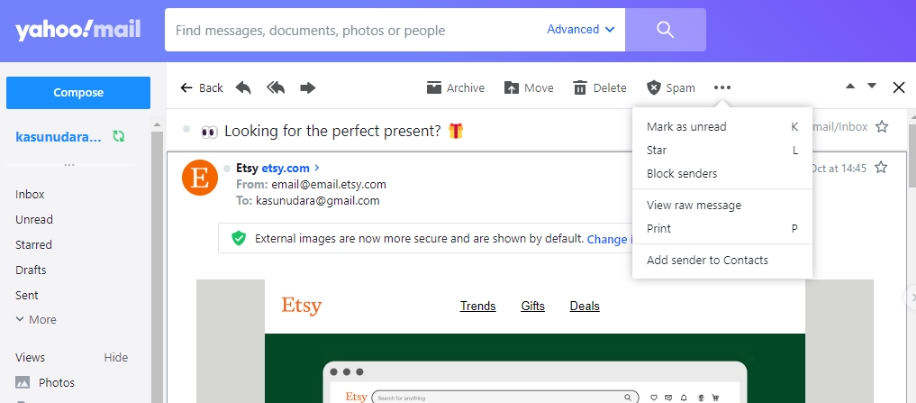
- Select Print. Change the printer to Save with PDF in the printer window.
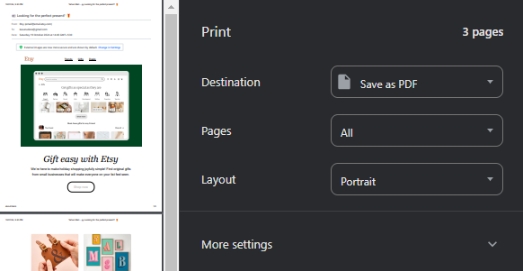
- Finally, click Save. Your email will be converted as a PDF file.
✨Tips
- If you have the Yahoo mail app on your smartphone, you can save emails as PDFs directly from the App.
- Yahoo’s “View Raw Message” option can help you to download cleaner PDF files.
Bonus Tips: How to Edit PDF After Saving?
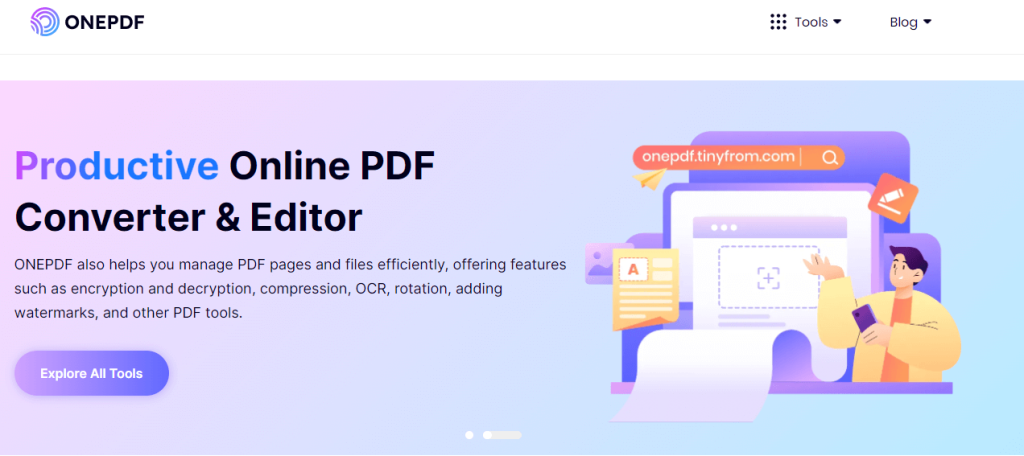
What happens if you need to add additional text or change the page order of the email after you have saved it as a PDF? ONEPDF comes to your help in such an instance.
ONEPDF is an online tool designed for editing PDF files and can help you add notes, highlight text, or delete an unnecessary page in an email that has already been downloaded as a PDF.
With ONEPDF, you do not need to download additional software to merge, split, or extract text from your email saved as PDF. If the saved email is too large to share, ONEPDF can compress the file without losing the quality of the images. If a user needs to edit a large PDF file, ONEPDF can convert the PDF to Word for free, allowing easier editing and formatting.
The software is now free to use, and its intuitive interface is easy to navigate for beginners and seasoned users. If you have already saved the email as PDF on a shared device and need to add a Password to the file, ONEPDF is the tool you are looking for.
Conclusion
You now know how to convert email to PDF in three major email platforms. Saving emails in PDFs and organizing them into folders will make email management easier.
If you need to include additional data in the already saved emails, you can use a tool like ONEPDF.
FAQs about Saving Emails as PDF
Now you know exactly what to say whenever a colleague asks how do i save an email as a PDF. We will also discuss three FAQs on how to turn an email into a pdf.
- How to Convert Multiple Emails to PDF?
In Gmail and Outlook, you can save multiple emails as PDFs. Open the mail app and select the messages you want to convert to PDF.
Press Control+P in Windows or Command +P on MacOS to go to the print dialogue box. Select Save as PDF from the print destination.
Selected emails will be saved as PDF files on your computer.
- How to Convert MSG to PDF?
MSG are individual email files in Outlook and Exchange that allow offline mail access. A user might need to share such a file with someone using a different email platform, where the need to convert the MSG file to PDF will arise.
Open Outlook email and locate the email you want to save. Then, go to the print option and select Save as PDF or Microsoft Print to PDF.
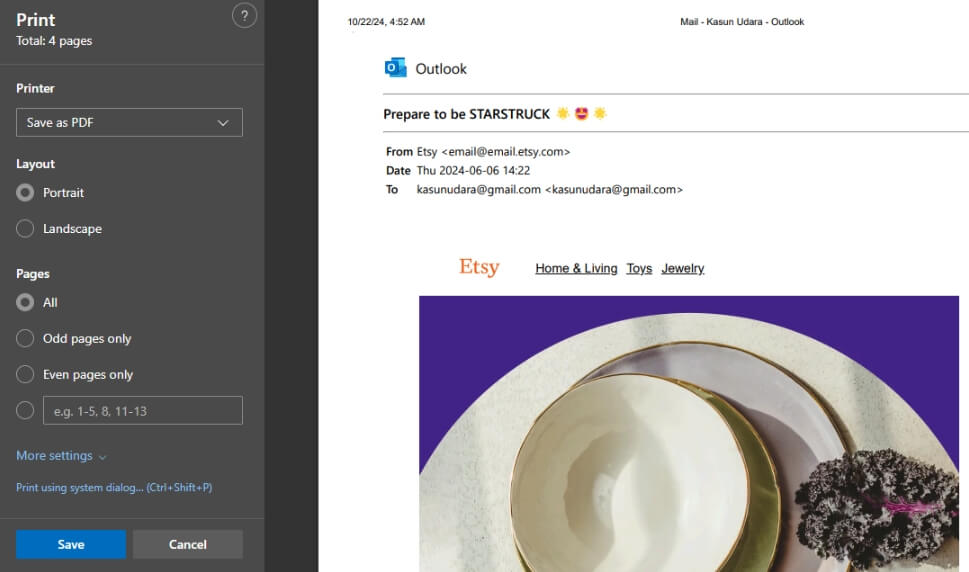
Click save. MSG files will be saved as PDFs on your computer.
- How to Convert an Email to a PDF with Attachments?
Saving an email with attachments is tricky as methods such as Microsoft Print to PDF will convert only the message body into a PDF. Let’s see how to save email in pdf format together with attachments.
Open the email with attachments and convert it to PDF using Save as PDF or Microsoft Print to PDF in the Print option. Download the attachment separately to your computer.
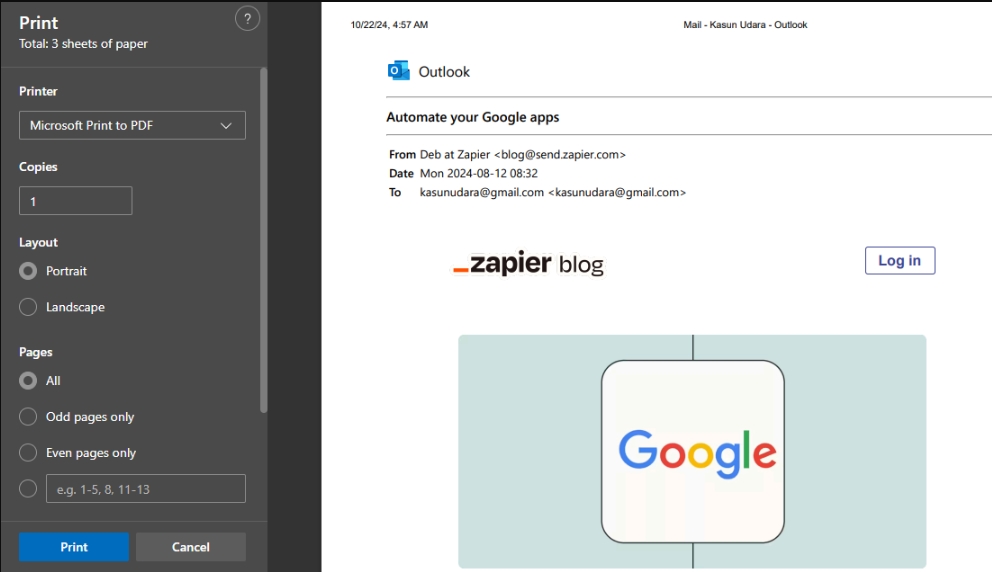
Combine two PDF files into one using the ONEPDF online tool.