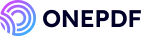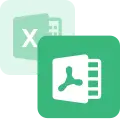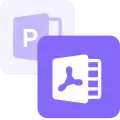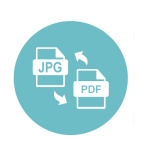All the XML files look like code and it is very tricky to convert them into a readable PDF because Windows doesn’t offer any built-in software for that. If you are also facing these frustrating file conversion issues, don’t worry. This blog will discuss many easy ways like Adobe Acrobat, Microsoft Word, Preview, and ONEPDF software to convert your important file from XML to PDF form. So keep learning!
| Methods | Pros | Cons |
| Via Adobe Acrobat | + Adobe Acrobat is easy to use + Convert documents without any latency + Provides Excellent customer service | – It consumes a lot of storage – Sometimes, editing becomes tricky – Subscriptions are somewhat expensive |
| Via Microsoft Word | + User-friendly interface + Quick Response + Doesn’t require any additional software to download | – Not suitable for complex XML files – Some risks are attached to it e.g.; Data loss – Don’t offer multiple conversions at a time |
| via Preview | + Through Preview, you can edit, crop, and rotate pictures while file conversion + You can hide mark-up tools + Can add text to image + Available free | – Mac specific – Unable to edit text – Tedious signing method – Just for individual use |
| Via Online websites | + Highly versatile + Can be used anywhere anytime + Simple setup | – Can’t hold large files – Sometimes, it becomes slow and the system can crash |
How to Convert XML to PDF Format Using Adobe Acrobat
“Adobe Acrobat is a PDF viewing software developed by Adobe Inc. to create, view, manipulate, manage and convert different format document files.”
Adobe Acrobat is the most accepted authoritative file-converting software because its efficient working features can complete all of the conversion tasks without any latency. Moreover, it is very easy to use as they have put all the features on the homepage.
One more good thing about Adobe Acrobat is that it offers a free version called “Acrobat Reader” but its features are limited. However, you can buy the premium version “Acrobat Standard”, which costs about $12.99/month.
📋 Let’s discuss the super easy procedure of how to convert XML to PDF through Adobe Acrobat step-by-step:
Step 1. First, open the corresponding XML file in Notepad > Click “file” > “Save as” > Select the path to save > and simply > click “save”.
Step 2. Now go to the saved file and open it in “Adobe Acrobat”.
Step 3. Here, in the upper left corner, you will see a “save” icon, just tap on that.
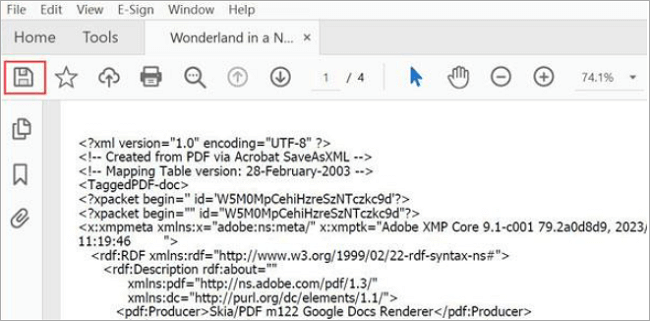
Step 4. Now you just have to select the storage path and then click on “save as”, that’s all! Your file will be saved in PDF form.
How to Convert XML Files to PDF with Microsoft Word
“Microsoft Word is the advanced approach to view and convert the file structure correctly and quickly without collaborating with an additional software.”
Microsoft Word or its alternatives can convert XML to PDF format very smoothly because its features always remain updated.
Moreover, Microsoft Word is available for free, you can sign in with any email address, but some modern versions of it are paid like Microsoft 365, for which you have to avail of monthly or yearly subscriptions.
Like any software, Microsoft Word also has some restrictions, for example, Microsoft Word is enabled to change document format one-on-one, so it’s a bit time-consuming if you want to convert more than one XML file.
📋 Let’s unfold the procedure to turn XML into PDF form through Microsoft Word:
Step 1. First, open Microsoft Word on your computer, and open the target XML file by clicking on the Office button.
Step 2. Click on “Print” and from the drop-down list, simply select “Print to PDF”.

Step 3. Alright! Now just click “OK” and the file will be changed from XML to PDF form. Finally, click on “save as” and your file will be stored as PDF on your computer.
How to Turn XML into PDF with Preview
“Preview is a built-in software in macOS that works by default to convert and view images and files of your Mac computer into PDF form.”
When your computer has its own file converter then it’s pointless to install any third-party file management tools to transform XML to PDF. Other than file conversion, many other tasks can performed by using Preview. For example, you can edit, crop, and rotate images. Moreover, you can highlight some parts of the text in the PDF files or can add some important additional text that you feel missing in it.
Well! Another plus point of Preview is that it is available for free, because you know it’s already built-in software from the company.
Generally speaking, Preview doesn’t have as many highlighting limitations, but still, there are some minor drawbacks such as it is Mac-specific.
📋 Okay! Now it’s the turn to converse about the method of using Preview to change XML to PDF form:
Step 1. Open the XML file on a Mac computer> file > Open with > Preview.
Step 2. Now go to the files > Print > select “Save as PDF”.
Step 3. Now choose the location of your file and simply give a single click to “Save” and your file will be converted into PDF form.
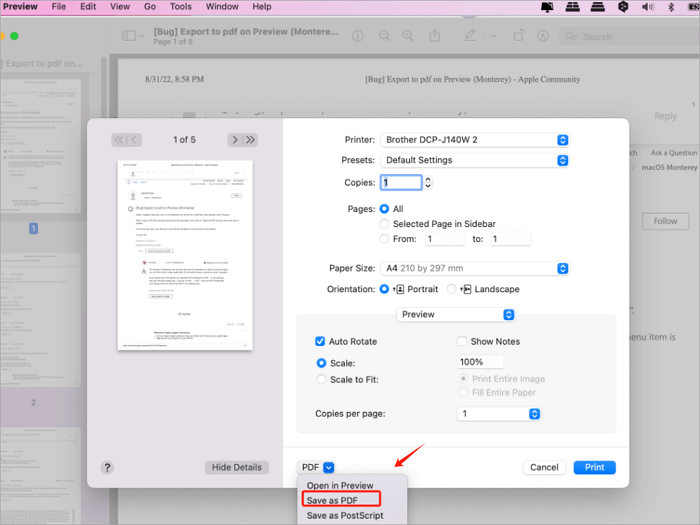
How to Use Online XML to PDF Converter
“Online file converters are the tools that are available on various websites, you just have to drag and drop your XML file onto the website and you will get your desired PDF file in just a single click.”
To perform this task, ONEPDF is a really appreciable tool, it helps to convert different types of documents into the desired format, like changing xlsx to PDF. Moreover, it can manage and modify your PDF files according to your requirements.
To be more specific, ONEPDF supports converting many formats of documents to PDF, as well as converting PDF to JPG, PNG, or other formats. And you can also edit PDF files with this versatile online tool. For example, you can rotate, compress, or even unlock the PDFs.
📋 To understand the procedure of online conversion of XML files into PDF form, let’s go through the step-by-step guide:
Step 1. Search for the ONEPDF website and open it.
Step 2. Click on the XML to PDF online tool.
Step 3. Now tap on “Select file”, and search & click on the XML file from your computer storage.
Step 4. Click on the “ Convert to PDF” option ( bottom right corner ) and that’s it.
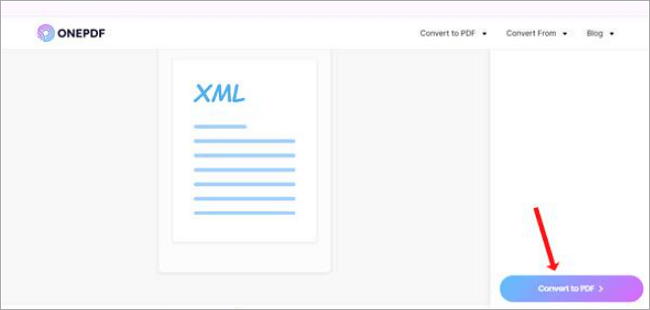
Step 5. After completion of the conversion process, click on “Download PDF” and your XML file will be successfully saved into PDF form.
If the XML you are dealing with is a very important file, remember to keep the PDF file properly after the format conversion, or backup the file through various ways. If the PDF file is lost, you need to find a powerful PDF recovery software to restore it.
Conclusion
There are unlimited file conversion tools available (Adobe Acrobat, Microsoft Word, Preview, ONEPDF, and others), through which you can smoothly convert your XML file into desired PDF form.
But when you compare installed software like Adobe Acrobat, MS Word, etc., these have many problems like downloading, need space, lag, and finally, they charge you. In contrast, online conversion tools like ONEPDF don’t have any of these demerits, all you need to do is open the site, drag your file, and it will get converted.
Learn more About XML to PDF Conversion
As XML is not a common file format, the conversion between it and PDF may also be difficult for most users. The following FAQs can solve some of your problems.
❓ How do I convert an XML file to a readable file?
There is more than one way to read an XML file, you can download an XML reader software, or just right-click on your XML file, place the cursor on open with, and then simply select Notepad, and you can easily read your file from there.
Further, you can also open it by selecting the “Office Button” > “Print”. And then select PDF from the drop-down list and confirm “OK” to save the XML file into PDF readable form.
❓ How to convert XML to PDF on Android/iPhone?
1️⃣ Convert XML to PDF on Android
Open Chrome and search convert XML to PDF converter (ONEPDF), choose an online file converter website, drag and drop your XML file into it and just download the outcome PDF file.
2️⃣ Convert XML to PDF on iPhone
Open any browser on your Apple device, search for the DocHub website, and log in to your profile. Now you can add your XML file here or connect it to the cloud storage to convert XML files into PDF form.