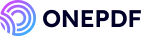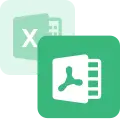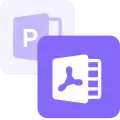Nowadays, whether you’re a student conducting academic research, a professional managing business documentation, or a lawyer handling legal documents, having searchable PDFs can save you time and improve efficiency.
Imagine struggling to locate a specific term in a lengthy report or contract- searchable PDF documents are your saviors!
This is your guide on how to make a PDF searchable and editable using various tools and techniques, ensuring you can easily access and modify your documents when needed.
How to Make a PDF Searchable with OCR
The OCR (Optical Character Recognition) tool is widely used to convert PDFs to searchable PDFs. It is an accurate and time-saving tool and helps users to handle multiple PDF pages.
Here are quick methods to make PDF text searchable.
Convert PDF to Searchable PDF Using Adobe Acrobat
Adobe Acrobat is a leading tool for handling PDF documents. Its OCR tools enable you to convert scanned images and non-searchable PDFs into searchable and editable documents with high accuracy.
The best part of this software is that it supports multiple languages and maintains the original layout and formatting of the document, making it a reliable choice for creating searchable PDF documents.
Here’s how to use Adobe Acrobat’s OCR feature to convert a PDF into a searchable PDF:
Step 1. Open your PDF with Adobe Acrobat software.
Step 2. Navigate to the Tools section and select Enhance Scans.
Step 3. Next, click on Recognize Text.
Step 4. Press PDF Output Style Searchable Image. You can adjust the settings as needed.
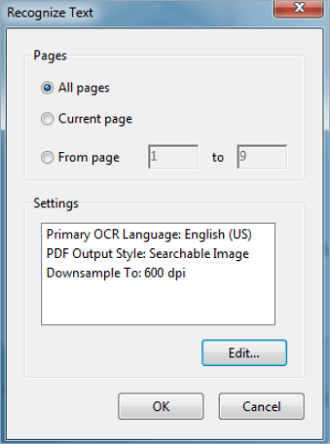
Step 5. Then, Click the OK button.
Step 6. Save the newly created searchable PDF by clicking File, then Save As.
Once the process is completed, you will have a searchable PDF ready. Now you can easily locate specific terms or phrases within the document.
Get Searchable PDF Documents from ONEPDF
ONEPDF is a completely free PDF editing and modifying tool. It offers various PDF functions and uses advanced technology to produce high-quality PDF scans with up to 99% accuracy.
Its OCR technology is great at recognizing files and producing error-free output, even for complex characters or thick pages.
It works on various operating systems and supports up to 16 languages, making it easy to convert PDF-based images into editable PDFs.
Here is a step-by-step guide on how to make a searchable PDF file using ONEPDF’s OCR tool:
Step 1. Open the ONEPDF website on your web browser.
Step 2. Find and select the OCR PDF option in the ONEPDF tools.
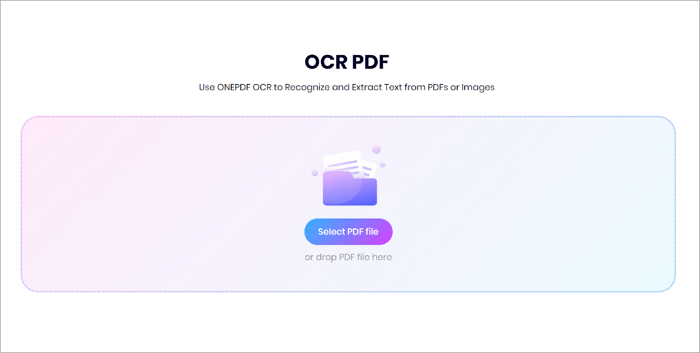
Step 3. Upload the PDF you wish to change into a searchable PDF by selecting or dropping the file directly into the box.
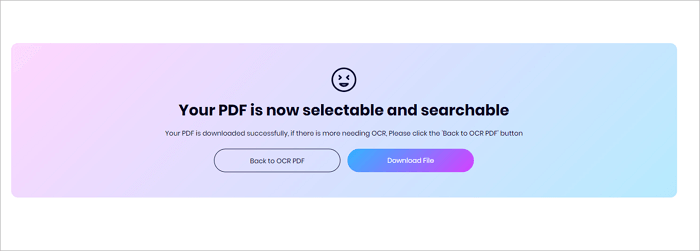
Step 4. Wait for ONEPDF to make the PDF into a searchable PDF, and then click Download and get the new PDF in seconds.
How to Turn PDF into Searchable Word Documents
Another method to make your PDFs searchable is by turning them into Word documents. You can do it by using popular software like Microsoft Word or online PDF converting tools like ONEPDF.
Open PDF in Microsoft Word to Make it Searchable
There is no doubt about the ease and accessibility provided by Microsoft Word in handling your documents.
Microsoft offers various tools and features for PDF format files including the ability to open and convert PDFs into editable Word documents.
The advantage of using Microsoft Word over others is that you do not need to install any third-party external software or applications. Plus most of us are already familiar with Microsoft Office interface.
Though Microsoft Word’s conversion feature works best with text-heavy PDFs, it may not preserve complex layouts perfectly.
Here is how to make PDF document searchable using Microsoft Word:
Step 1. Open Microsoft Word on your device.
Step 2. Click on the File button and Open button.
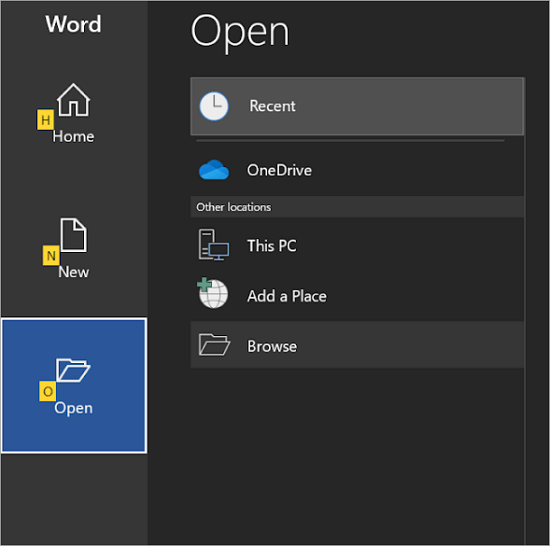
Step 3. Select the PDF you want to make searchable and editable.
Step 4. MS Word will display a message saying it will convert the PDF to an editable Word document. Click the OK button.
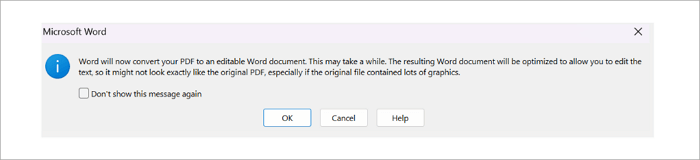
Step 5. After conversion, the PDF will open as an editable Word document. You can review and edit the text as needed.
Step 6. Save the document in a format of your choice by clicking File and Save As.
Make PDF Text Searchable by Converting it with ONEPDF
We have already introduced the operations to make PDFs searchable using OCR technology in ONEPDF. It also provides multiple PDF conversion options from Word, Excel, PPT, JPG, and PNG to PDF format and vice versa. It aims to fulfill all document needs in one place and at zero cost while maintaining the layout and structure throughout.
ONEPDF is a cloud-based online platform used to save space on your device as you are not required to install any third-party applications. A stable internet connection is all you need.
Here is how to turn PDFs into searchable files, using the ONEPDF Word conversion tool:
Step 1. Go to the ONEPDF website on your web browser.
Step 2. Find and select the PDF To Word option in the ONEPDF tools.
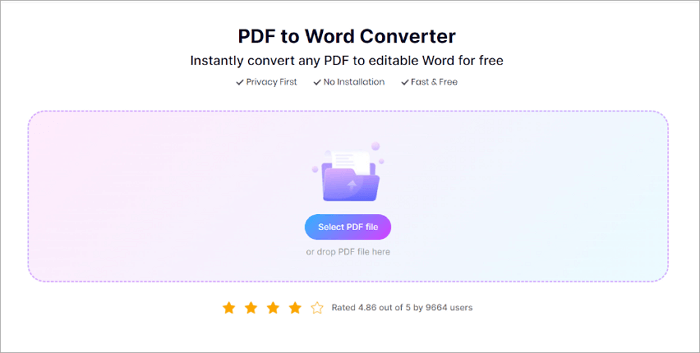
Step 3. Select the PDF file you want to change or drag and drop it into the conversion section.
Step 4. After uploading the file, ONEPDF automatically converts the PDF into a Word file.
Step 5. Now click Download to save your file in Word format.
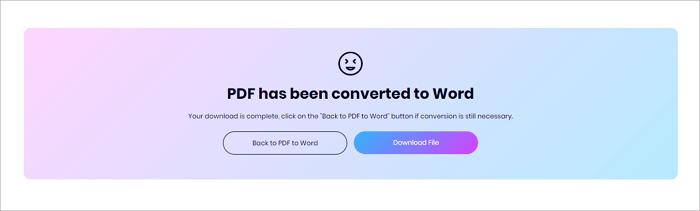
After finished editing the PDF content, you can re-convert the document to a non-editable format such as an image in case the content is accidentally changed. This operation also avoids the problem that the chat App or mail platform does not support PDF. As a versatile PDF toolkit, ONEPDF offers you many converting tools, such as the PDF to JPG converter.
If you want to know the steps to turn PDF into JPG in detail, the following post is what you need:
How to Make PDF Documents Searchable by Converting to TXT
Another effective method to make PDFs searchable is converting them to plain text (TXT) files. This can be done using various tools like Google Drive and command line tools.
Make PDF Text Searchable Using Google Drive
Google’s document-handling platforms need no introduction. Google Drive is widely used for basic text extraction and editing files. Making PDFs searchable using Google Drive is a quick process and you can access your files anytime and anywhere.
Though it preserves the text content, sometimes it might alter the formatting for lengthy files.
Here is how to make a PDF searchable using Google Drive:
Step 1. Open Google Drive on your device. and upload the PDF you want to make searchable and editable by clicking New then File upload.
Step 2. After uploading the file, right-click the PDF and select Open with, then click the Google Docs option.
Step 3. Google Docs will automatically convert the PDF into an editable document.
Step 4. Now to save it as a text file on your device, click File, then Download.
Step 5. You can choose the format as Plain Text (.txt) here.
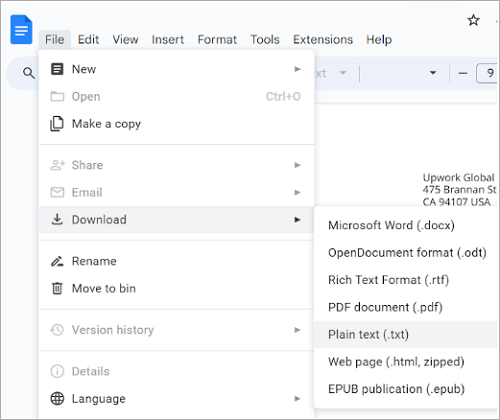
Create Searchable PDF with Command Line Tools
Are you the tech-savvy one? Then this method is for you!
You can use the pdftotext tool which is a part of the Xpdf package. These are very powerful tools, especially used to handle large batches of data smoothly. Here you can not only control your output but also the conversion process.
As it requires some knowledge of commands, it is not for everyone. Another drawback of this method is that it is limited to plain text only, and offers no formatting choices.
Follow these steps to create searchable PDFs with Command Line Tools:
Step 1. Install Xpdf if it’s not already installed. You can easily download it from Xpdf’s official site.
Step 2. Open your command line interface (CLI) and navigate to the directory where your PDF is located.
Step 3. Now run the command, “pdftotext yourfilename.pdf” to convert your desired PDF file to a text document.
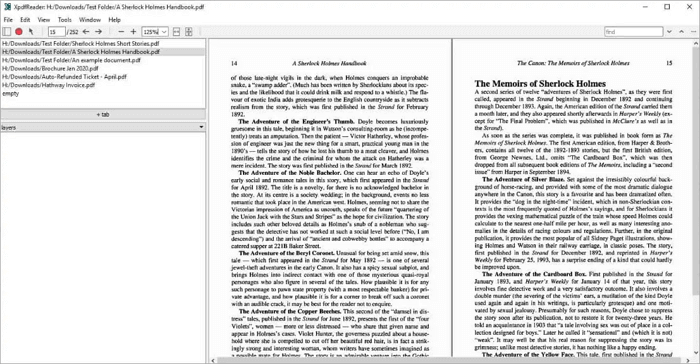
Step 4. The tool will generate a .txt file in the same directory.
While using this method, make sure you have the correct file path and permissions for the CLI.
Conclusion
We often feel frustrated, when our PDFs do not allow editing, and when we need to go through an entire hundred-page PDF to find a particular line or word. The solution to this problem is very simple. We can make PDF text searchable and editable by using various online platforms like ONE PDF and Google Drive. Offline software like MS Word and Adobe Acrobat are also used to efficiently convert PDFs.
Go for platforms you find handy and comfortable with our step-by-step guide. Our number one choice is ONE PDF because of its smooth and easy three-step process to convert any PDF into searchable PDFs.