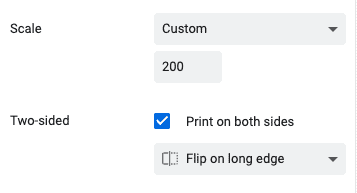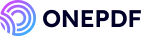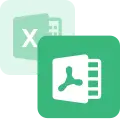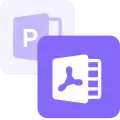“I have hundreds of PDF pages to print, but have limited papers. Please, how do I print double-sided on PDF to manage the papers?“
Unlike printing single-sided which requires a lot of resources and causes waste, double-sided printing is a practical and eco-friendly solution that reduces paper consumption, lowers printing costs, and contributes to environmental sustainability by cutting down on waste.
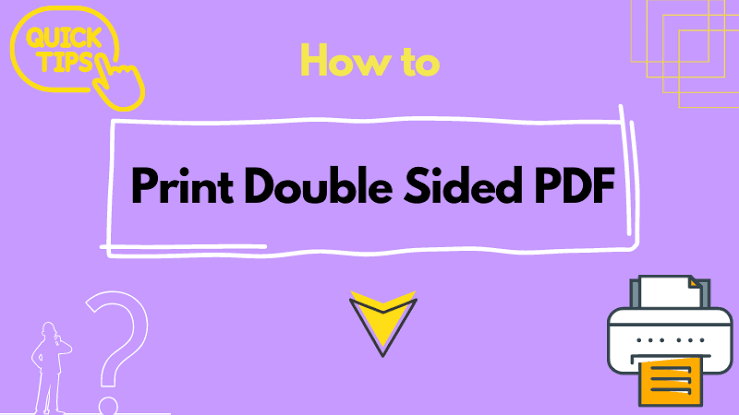
However, printing PDF on both sides of a paper is different from the norm. Hence, why in this article, we will be explaining how to print double sided PDF in the easiest ways.
How to Print Double Sided from PDF?
Discussed below are the 3 most effective methods to print two PDFs back to back. Follow the instructions keenly to learn how to print on both sides of a paper.
Using the Printer’s Built-in Driver to Print PDF Front and Back
This method leverages your printer’s built-in driver settings. It basically involves customizing your system driver to print on the two sides of a paper.
👉Here’s how to print PDF front and back for Windows and Mac:
🖥️For Windows:
- Go to Settings and select Devices. Click Printers & scanners.
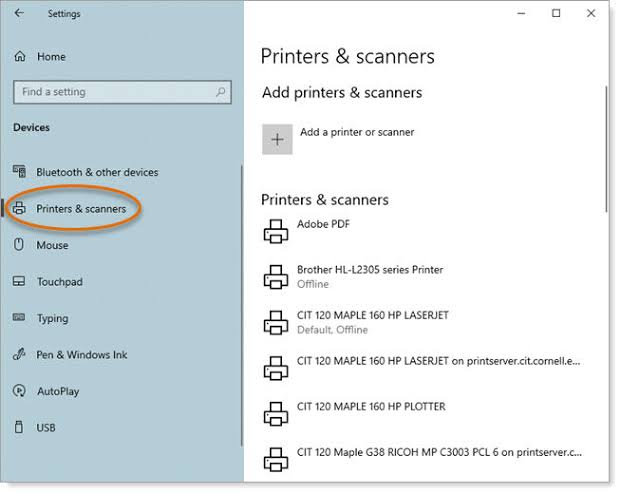
- Right-click on your printer and choose Printing Preferences.
- Go to the Layout tab and check for options like Two-sided or Duplex (depending on your Windows version).
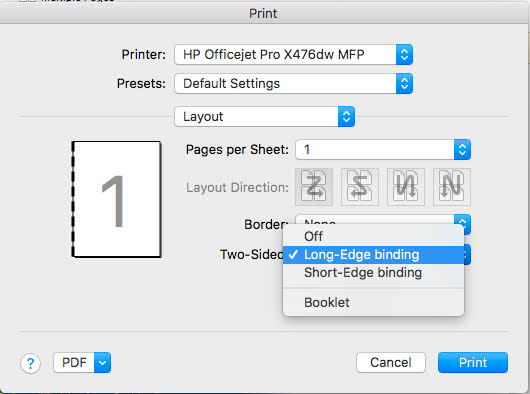
- Enable double-sided printing or duplex printing and choose your preferred orientation either “Long-Edge binding,” which means Portrait orientation, or “Short-Edge binding,” which means Landscape orientation.
- Tap Print to start printing on both sides of the paper.
🍏For Mac:
- Open System Preferences and go to Printers & scanners.
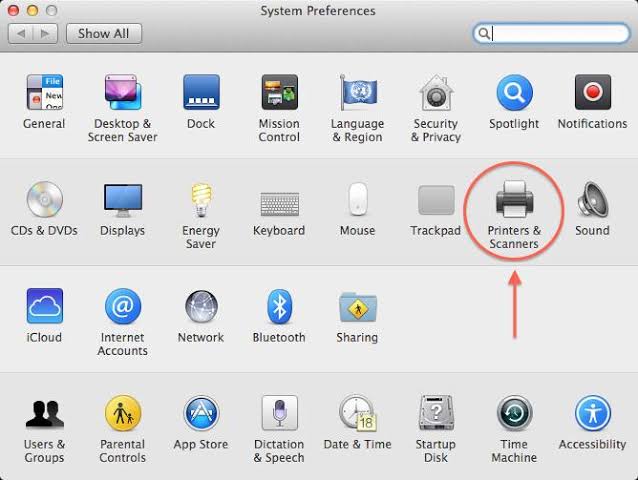
- Click on your printer and choose Options & Supplies.
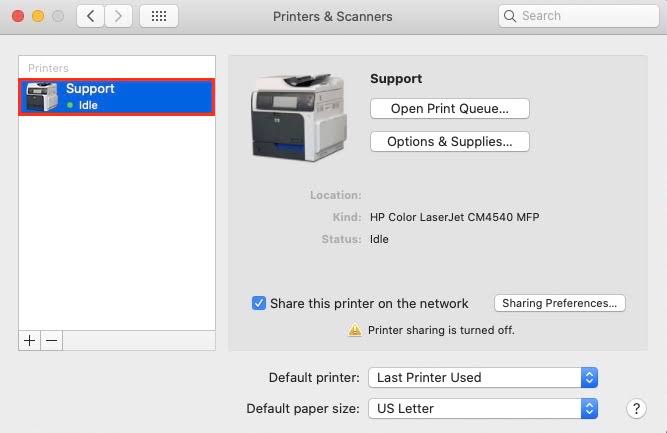
- Check for Two-sided Printing or Duplex Printing (depending on your macOS) and enable it.
- Choose your preferred orientation: Long-edge binding (Portrait) or Short-edge binding (Landscape).
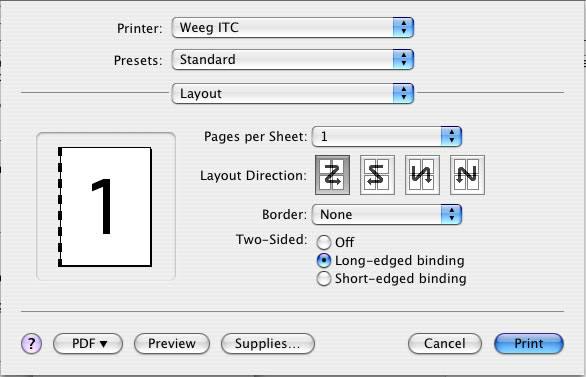
- Click Print to start printing on both sides of the paper.
Print Two PDFs Back to Back with Adobe Acrobat Reader DC
Adobe Acrobat Reader DC is a very popular PDF reader with a lot of in-built features, and among them is how to print double sided on PDF.
If you don’t already have Adobe Reader DC on your computer, all you have to do is download and install the app, then follow these steps:
- Open the PDF with Adobe Acrobat Reader DC.
- Go to File and select Print. Or simply press Ctrl + P.
- Select the printer you want to use and enable the Print on both sides of paper option.
- Choose your preferred orientation: Flip on long edge (Portrait) or Flip on short edge (Landscape).
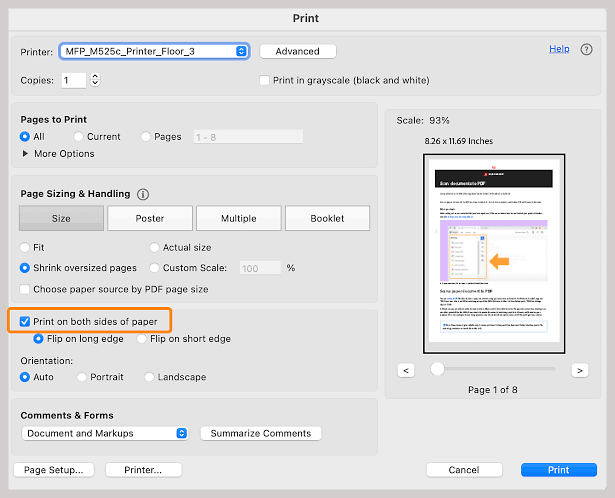
- Click Print to begin printing on the front and back of the paper.
Print Double Sided on PDF with Print Conductor
Print Conductor is a powerful printing tool that simplifies how to print large volumes of documents, including PDFs. It’s a batch printing app that can be configured to double-sided printing.
👉Here’s how to print a PDF file double sided using Print Conductor:
- Download and install Print Conductor app from the official website.
- Launch the app and select your printer.
- Click Add Documents to paste the PDF file you want to print.
- Go to the Settings menu and choose your printer.
- Click the Advanced tab, enable Duplex mode, and set it to As in printer. Choose the printing orientation whether Long-edge binding (Portrait) or Short-edge binding (Landscape).
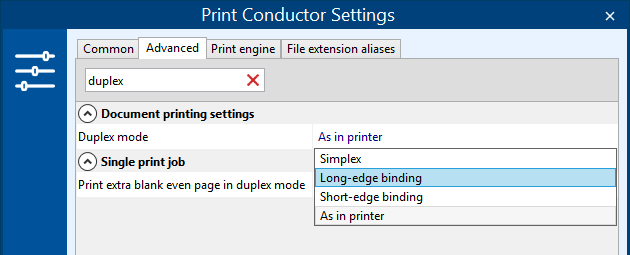
Bonus Tips: How to Print Double-sided Using a Single-sided Printer?
How to print double sided from PDF using a single-sided printer requires a longer procedure, which would become easy when you get acquainted with the steps.
While how to print double sided PDF is convenient, most printers allow you to achieve the same result by manually flipping and reloading the pages.
👉Here’s a detailed step-by-step process on how to print on both sides PDF using a single-sided printer:
- Open the PDF file and press Ctrl + P (Windows) or Command + P (Mac).
- Go to Page Range or Subset under settings and select to print only the odd-numbered pages. Then, click Print.
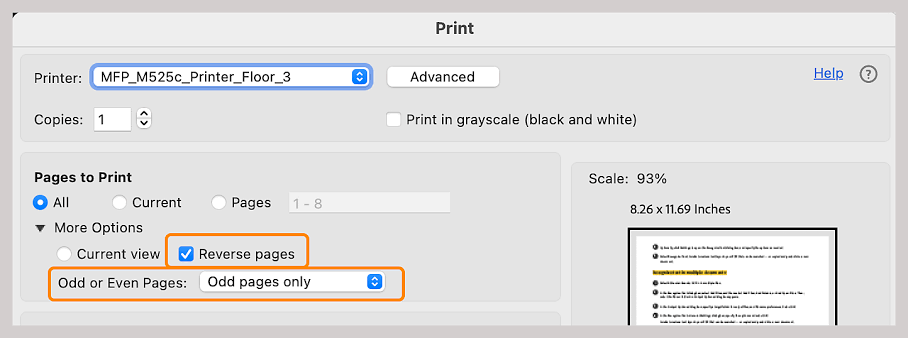
- After the odd-number pages are printed, take the stack of printed pages and reload them back into the printer. But now, the blank sides should face down.
- Go to the print settings again and select to print only the even-numbered pages. Click Print to complete the double-sided printing process.
As much as this method seem time-consuming, it’s a reliable way to print PDF on both sides of a paper using a single-sided printer. To make the process more efficient, take note of how your printer feeds paper, as this will fasten the process and minimize errors. In fact, it’s best you test with a few pages first to be certain of how your printer works.
Conclusion
In this post, we’ve shown you how to print double sided PDF files in simple ways, and even how you can achieve this with a single-sided printer. With this knowledge, you can manage paper and make your PDFs look more professional, less bulky, and presentable.
FAQs about Printing Double Sided PDF
Read on to get more answers on how do you print double sided on PDF for Chrome, Mac, and Google Docs.
1️⃣How to Double Sided Print PDF in Chrome?
You can also use Google Chrome to print PDF on both sides of a paper. Here are the steps involved:
- Go to Settings and select Devices.
- Choose Printers & scanner, click your printer, and select Manage.
- Select Printer properties and go to the Device Settings tab. Under Installable Options, you will find Duplex Unit: Not Installed. Change it to Installed.
- Click OK to begin to print double-sided.
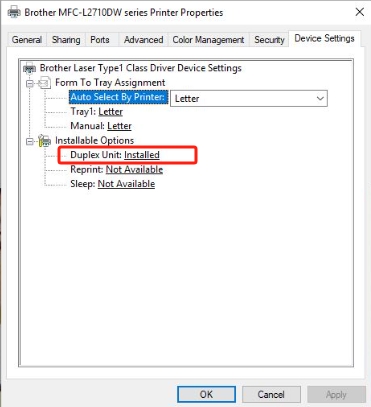
2️⃣How to Print Double Sided PDF on Mac?
👉Here’s how you can print double-sided PDF on Mac:
- Open the PDF file using Preview, which is the default macOS PDF viewer.
- Press Command + P. Or go to File and click on Print.
- Find the Two-Sided option and choose whether Long-edge binding (for vertical printing) or Short-edge binding (for horizontal printing).
- Click Print.
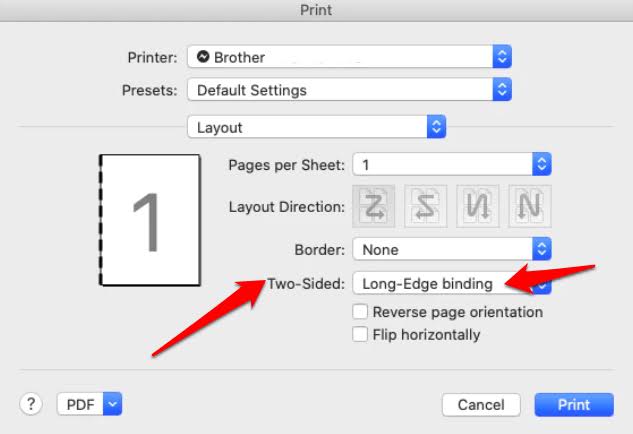
3️⃣How to Print Double-sided in Google Docs?
Google Docs also allows you to control how you want your PDF to be printed. In fact, there are ways to insert PDF into Google Docs without affecting the file layout.
👉To print PDF double-sided in Google Docs, follow this process:
- Open a file in Google Docs. Follow up by clicking File and selecting Print to launch the print dialog.
- Choose More Settings to show you other settings option.
- Go to the Two-sided option and tick the Print on both sides box. Choose Between Flip on long edge (Portrait orientation) or Flip on short edge (Landscape orientation).
- Click on Print to start printing on the front and back of the papers.