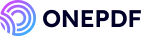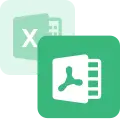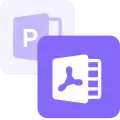If you’re a MacBook or iMac user looking to organize your images or share files more efficiently, converting them from JPG to PDF on macOS will be incredibly handy.
As we all know PDF files offer more stability and universal compatibility, they are perfect for presentations, portfolios, or official documents.
Wondering how do I convert JPG to PDF on Mac? Worry not! This guide will walk you through simple and free methods on how to convert your PDF files into JPG format.
We are going to use tools like Mac’s Preview, Canva, and ONEPDF to make the process smooth and effective.
Why Save JPG as PDF on Mac?
There are multiple benefits to save JPG as PDF Mac, that make it a smart choice for both personal and professional use. Let’s look at them closely:
- ✅File compatibility: Which document format do you come across the most? We all know the answer to this- of course, PDF files! Because PDFs are universally compatible across all devices. Mac users can also find that PDF files maintain consistent formatting across devices and content looks identical on any screen.
- 🔐Higher security: With the latest additions, you no longer have to be worried about data security in file sharing as PDFs allow you to add password protection. This is not possible with JPGs or any other formats yet.
- 📥Better compression: PDF formats easily compress large image files without significant quality loss. It will save a lot of storage space on your Macbook.
- 📄Document organization: With Mac’s system capabilities, you can merge multiple JPGs into a single, well-organized PDF. It will give an easy access to files.
- 📟Professional presentation: Converting images to PDFs gives them a clean, professional format suitable for presentations and documents.
How to Make JPG to PDF on Mac?
If you need to convert JPG to pdf macbook, there are very simple methods available.
Here, we are going to explore 3 ways to accomplish this- using an online converter like ONEPDF, utilizing Mac’s built-in Preview app, and taking advantage of Canva. Each option offers unique benefits, so you can choose the one that best fits your needs.
Make JPG to PDF on MacBook with ONEPDF Online Free JPG to PDF Converter
ONEPDF is a totally free, user-friendly online tool for converting JPG to PDF. It is accessible on both Mac and Windows. It’s a straightforward option that doesn’t require any software downloads and is ideal for users who want a quick solution without the hassle of installation.
If you’re working from a Mac or any other device, this online platform streamlines the JPG, PNG, or screenshot to PDF conversion process. With ONEPDF, you can make any document conversions with a few clicks.
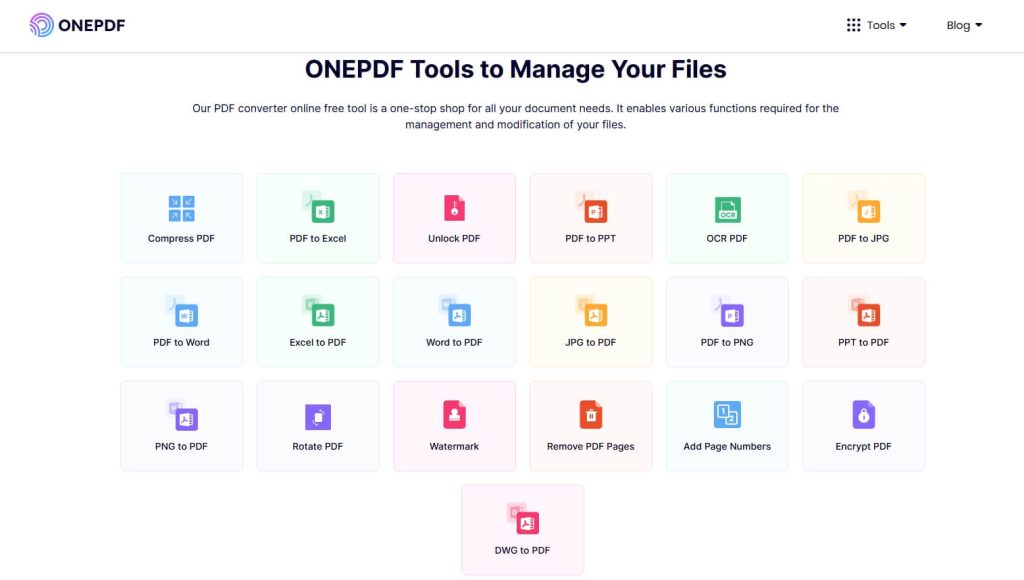
👉Here are the steps on how to turn a jpeg into a pdf on mac using ONEPDF:
- First of all, visit the ONEPDF JPG to PDF page.
- Here, upload your JPG file by clicking the Select JPG File button.
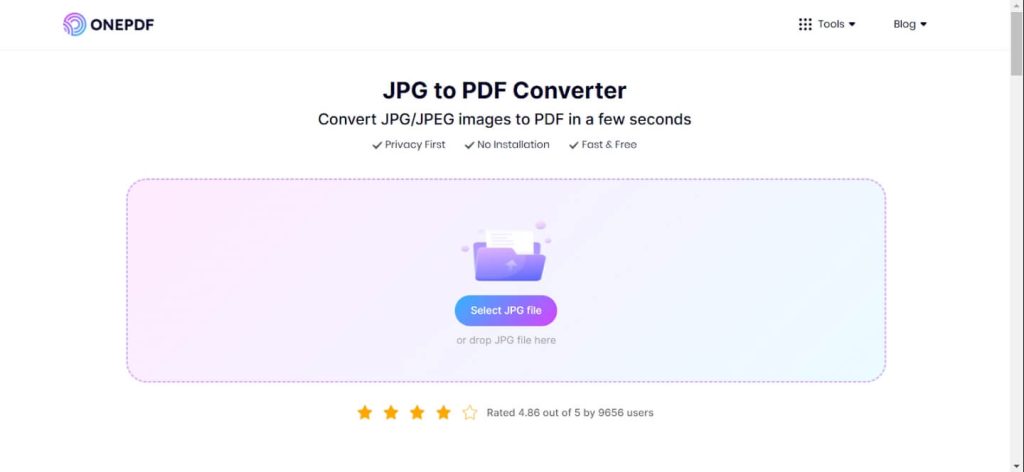
- Click on the Convert to PDF option to initiate the process. It will just take a few seconds to convert for file.
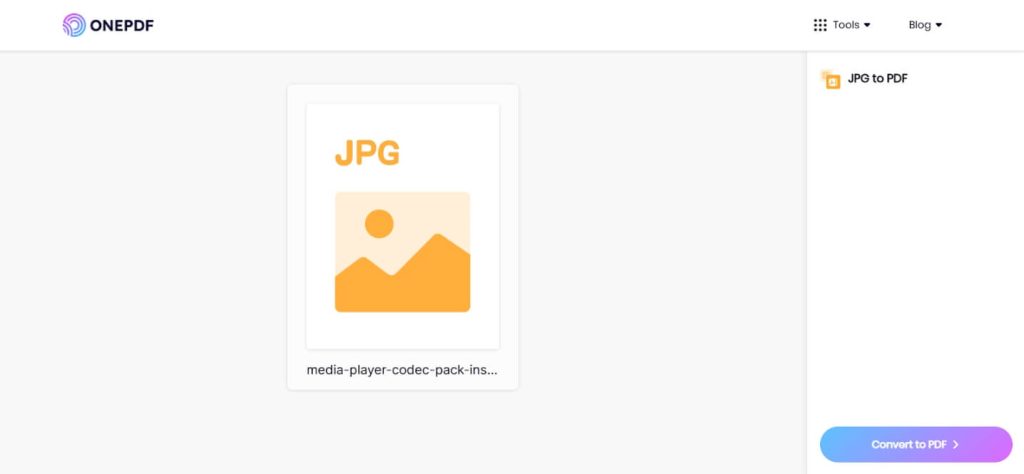
- Once the conversion is complete, Download your PDF file.
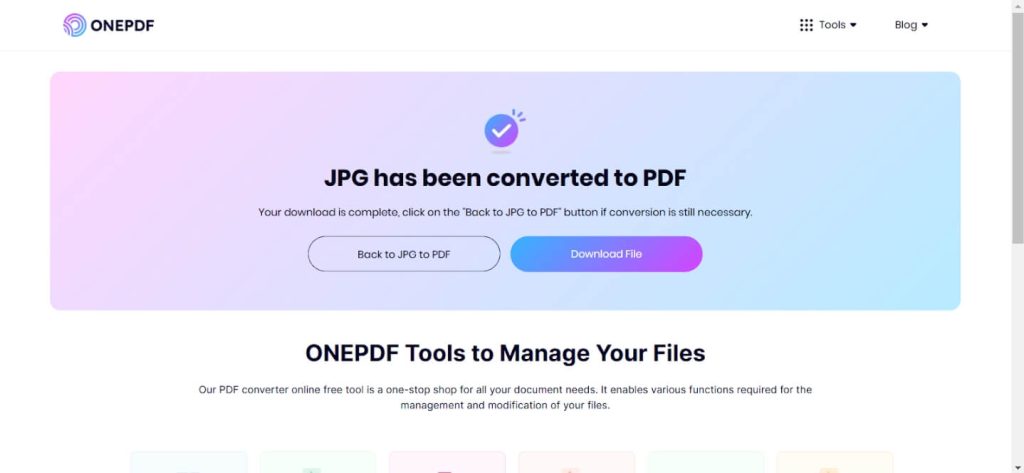
✨✨Benefits of Using ONEPDF JPG to PDF Converter:
Why do users prefer like ONEPDF online converter?
- At present, the tool is completely free and is perfect for both casual and regular users.
- ONEPDF does not require any downloads to work. As a browser-based tool, it saves you from software installations.
- You can easily access it on Mac, Windows, or other operating systems. It is flexible. You can also convert PDF to JPG on Windows with ONEPDF for added versatility.
- It saves your original style and layout. No data is lost during the conversion process.
Change JPG to PDF on Mac with Mac’s Preview Feature
Mac’s built-in Preview app is another versatile option for converting JPG to PDF Mac os x directly. While it doesn’t offer as many customization options as an online converter, Preview is a quick and secure method for offline conversions. And you can make small PDF conversions privately as the file doesn’t leave your device.
👉Here is the step-by-step guide on how to change jpg to pdf on Mac using Preview:
- Open your JPG file with Preview by double-clicking it.
- In the top menu, select the File button and then click the Export as PDF option.
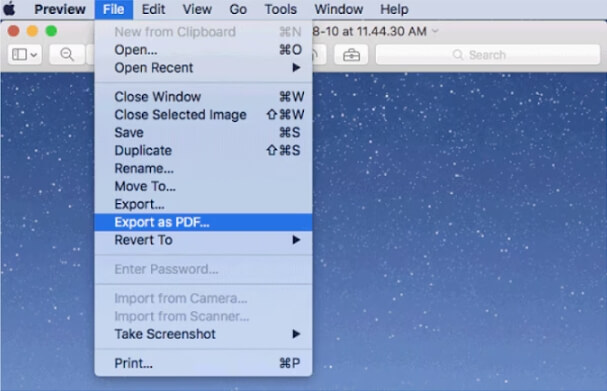
- Now, choose your file location, rename the file if necessary, and finally, click Save.
❌❌Cons of Using Preview to convert picture to pdf mac:
- Preview offers very basic conversion without customization options, like adding multiple images to a single PDF.
- It is a single-file focus kind of tool. And you might lose original style and formatting sometimes.
- Batch conversions aren’t straightforward with Preview, which might be a drawback for users with multiple JPG files.
Turn a JPEG into a PDF on Mac with Canva
Anyone remotely related to the field of formatting, designing or editing is familiar with the Canva application. It is becoming very popular tool nowadays.
For users looking for design flexibility, Canva is an excellent tool to turn JPG files into PDFs. While it’s typically used as a design platform, Canva’s free version offers a range of editing features that can be highly valuable for creating visually appealing PDF documents.
👉Follow these steps on how to make jpg to pdf mac using Canva:
- Visit Canva’s website and log in or create an account if you don’t already have one.
- From the homepage, select Create a Design option, then Custom Size, and set the canvas dimensions to match your JPEG size.
- Upload your JPG to the canvas by clicking the uploads button on the left panel. Resize and position the JPG file as needed.
- Once you’re satisfied with the layout, click the Share button and choose the Download option. Then select PDF Standard or PDF Print to download the file as a PDF.
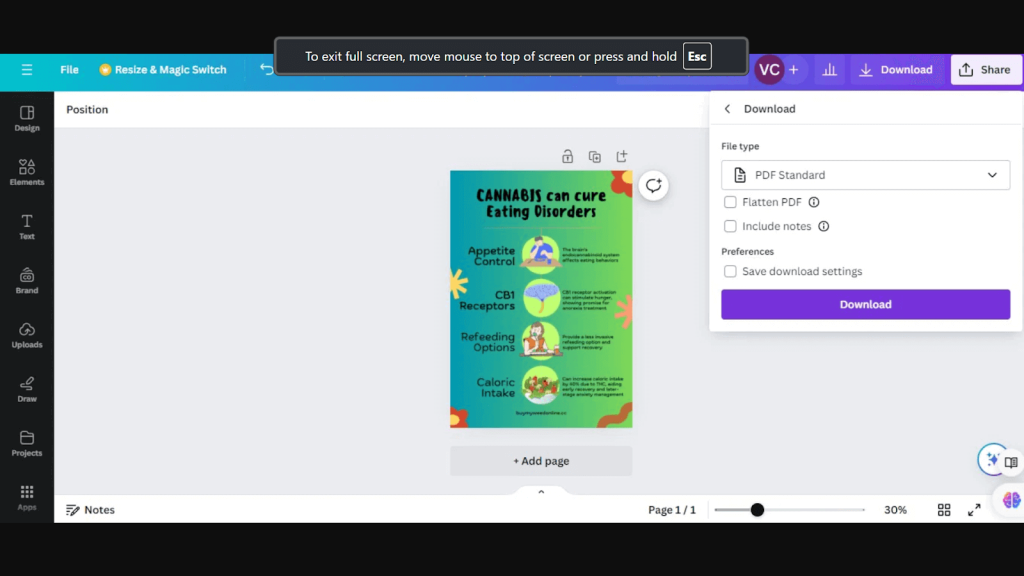
❌❌Cons of Using Canva for osx jpg to pdf conversion:
- Canva needs an account, which might be inconvenient for quick tasks.
- For additional design features and storage, Canva offers a pro plan at around $12.99/month. This could be unnecessary if you only need simple file conversions.
- Its flexibility is a bonus for design tasks but can feel unnecessary for basic file conversions.
Each of these methods offers a straightforward way for “how do you convert jpg to pdf on mac“. You may choose based on your preference for convenience, customization, or design features.
Conclusion
Converting JPG to PDF on a Mac can be done effortlessly through methods mentioned above. Each option caters to different needs, whether for quick, detailed, or design-oriented conversions. Select the one that fits your task best to streamline your workflow.
FAQs about Converting JPG to PDF on Mac
Hopefully, we have answered your question about how to convert picture to pdf on mac comprehensively. Below we have touched some more common concerns:
1️⃣How to Convert Multiple JPGs to PDF on Mac?
To convert multiple JPGs into a single PDF on a Mac, you can use the Preview app.
👉Steps on how to turn photo into pdf on mac multiple JPG pages at once:
- Open all the images in Preview.
- Select them in the sidebar, and choose the File button.
- Then click Export as PDF to combine them.
Alternatively, online tools like ONEPDF’s JPG to PDF converter, let’s you upload and merge multiple images in one go. It provides a seamless platform to handle multiple files at once.
2️⃣How to Convert JPG to PDF on iPhone?
On an iPhone, open the Photos app and select the JPG file you wish to convert to PDF. Tap the Share button, then choose Print.
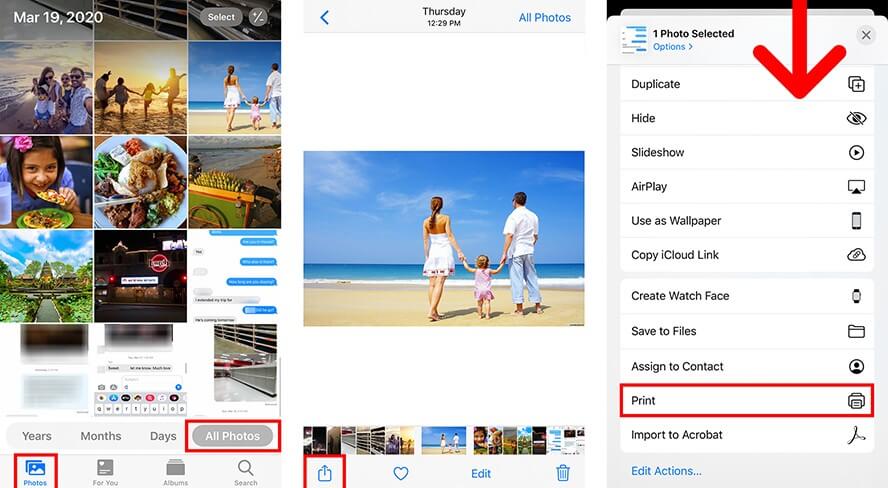
In the Printer Options, use the “pinch out” gesture on the preview to create a PDF, then tap the Share button to save it.
Apps like ONEPDF also work on iPhone devices. They make JPG-to-PDF and other document conversion options accessible through the web. There you can upload your photos and download them as PDFs absolutely free.
3️⃣How to Convert JPG Images to Editable PDF Files?
To make JPGs editable in PDF form, use OCR (Optical Character Recognition) technology. This technology recognizes text within an image file. This means you can edit and reorganize text without retyping, which helps preserve the original formatting of documents.
Our favorite tool providing OCR technology is ONEPDF’s OCR PDF-to-Word software. It converts images to editable PDFs and is ideal for modifying scanned or photo-based documents directly.